-
Click the Rib icon
 .
.
The Rib dialog box that appears displays the Prism icon as the default shape to be created. Keep this option.
icon as the default shape to be created. Keep this option.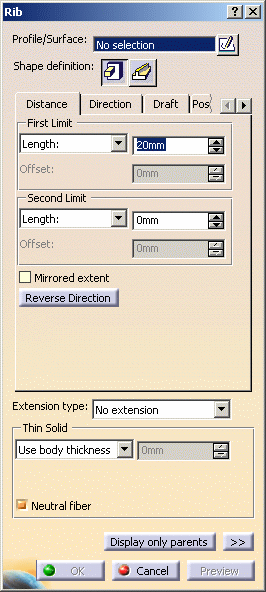
-
Select Internal Ribs as the profile to be used.
-
Enter 20mm in the Length field to define the first limit.
-
In the Wall frame, set the Enter thickness option. Enter 1mm to define the wall thickness. Wall thickness values can only by positive (nonzero) values.
-
Click the Direction tab to ensure that the direction of the features will be normal to the profile plane.
-
Click the Draft tab.
-
To define the draft angle, set the Draft behavior option to Intrinsic to feature. Options are now displayed.
-
Set the Angle option to -1deg.
-
Set the Profile plane as the neutral element to be used for drafting the rib feature.
-
Click OK to create the rib.
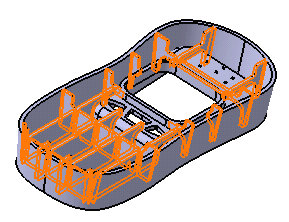
The specification tree indicates this operation under the name of Rib.1.
In a Nutshell
Ribs are typically applied inside of a shelled body.
To know more about this capability, refer to Rib.