![]()
-
Select the Start -> Mechanical Design -> Functional Molded Part command or click the Functional Molded Part icon from the Welcome to CATIA V5 dialog box.
If the Part name dialog box appears, select the options you need and validate by clicking OK. This dialog appears if you have customized your session as explained in the Customizing chapter of the Part Design User's Guide. For more information, refer to the documentation related to the Part Document tab.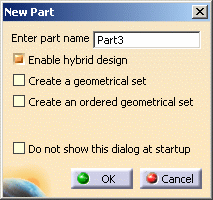
The Functional Molded Part workbench is displayed, ready to use. The commands for creating features are available to the right of the window.
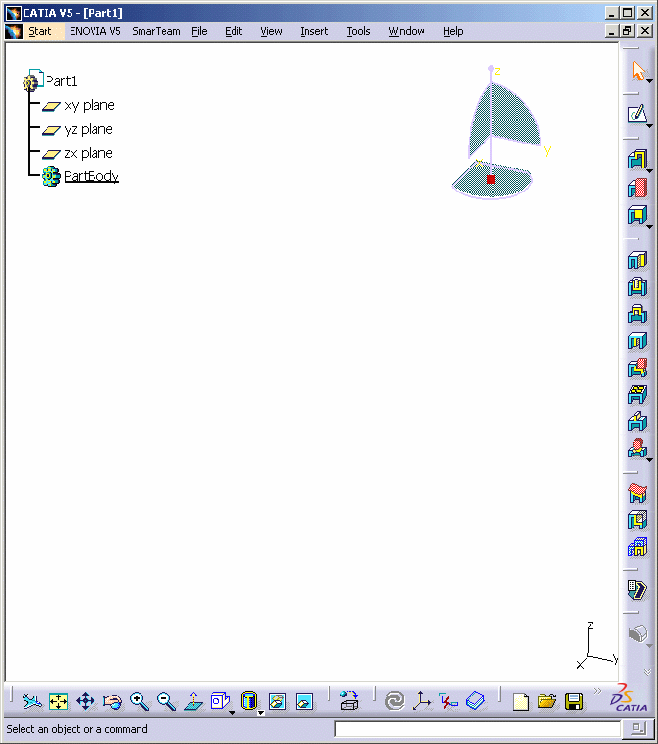
-
To perform this tutorial, open the Phone.CATPart document. For information on where sample documents are installed by default, see Accessing Documents in the Infrastructure User's Guide.