After performing this task, take a look at Using Solid Functional Sets (Functional Bodies) Created with Application Versions Anterior to V5R14.
-
Right-click Body.1 and select the Copy contextual command.
Body.1 contains one Shellable feature as well as a Cutout feature.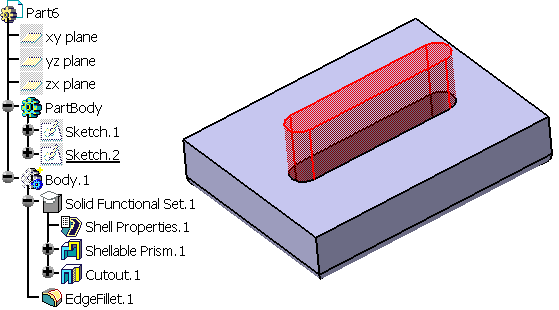
-
Open a new CATPart document and position the cursor anywhere in the specification tree.
-
Select Edit -> Paste Special....
The Paste Special dialog box that appears proposes three paste options: -
For our scenario, select the As Result With Link option if not already selected.
-
Click OK to confirm.
Body.2 is copied into the new document. A cube represents this solid.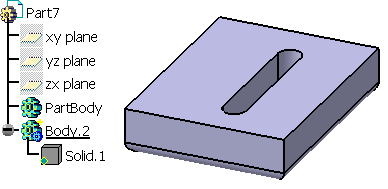
-
Return into the first document to add a functional feature. For example, create a functional hole.
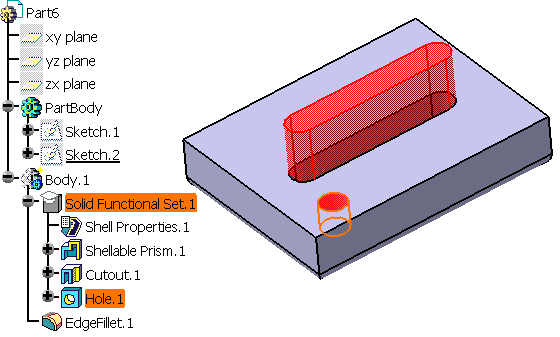
-
Take a look at the new document: the cube graphic symbol used for Solid.1 in the tree now contains a red cross. This means that the initial functional body underwent transformations.
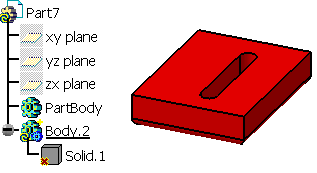
-
To integrate the changes, you need to use the Synchronize contextual command. To do so, right-click Solid.1 in the specification tree and select Solid.1 object and apply the Synchronize command.
You can observe that the copy reflects the change: it now includes the hole.
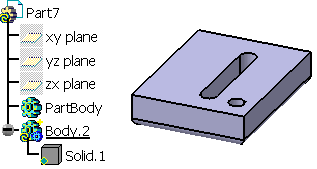
Using Solid Functional Sets (Functional Bodies) Created with Application Versions Anterior to V5R14
To perform this type of scenario with solid functional sets (functional bodies) created using application versions anterior to Version 5 Release 14, first you need to upgrade the old CATPart document by editing any of the features it contains, then save it in Version 5 Release 14. Once you have done that, you can copy and paste its functional bodies as illustrated here.