-
Double-click your simulation in the specification tree (Simulation.1).
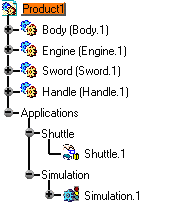
The Edit Simulation dialog box and the Preview window appear. 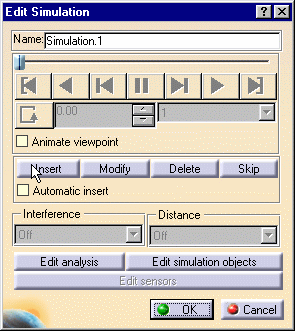

If you selected the Animate viewpoint check box in the simulation recording, you can now animate viewpoints while recording a simulation. They are taken into account. For more details, please refer to Animating a Viewpoint. You also can select a simulation graphically by clicking on the tracks. -
Modify the interpolation value as desired. For example: 0.04.
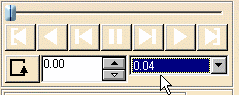
-
Click the Play Forward button.
The recorded motion is replayed. 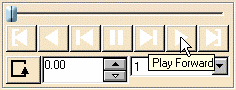
-
At any time, you can go back to the starting shot. Use the VCR buttons as desired:
- Play Forward (step by step)
- Go to Maximum Time position
- Pause
- Go to Zero Time position
- Backward (step by step)
- Play Back