For more details please refer to Defining a Shuttle.
-
In the specification tree, double-click the shuttle you defined. (Alternatively, you can right-click the shuttle and select Shuttle.1 object > Definition.)
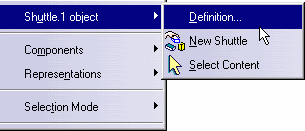
The Edit Shuttle dialog box appears and displays the contents of the shuttle you selected. Objects included in the shuttle are highlighted in the specification tree and in the geometry area. 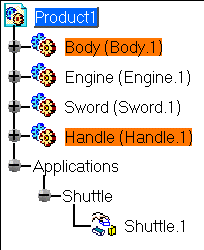
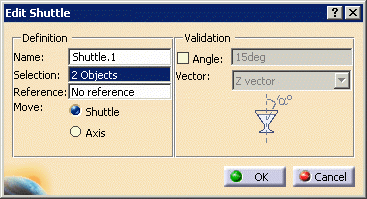
-
Modify shuttle contents as desired. For purposes of this example, follow the steps below.
-
Select objects in the specification tree or in the geometry area to remove them, or select new ones to be added.
-
Rename the shuttle. For instance, enter Shuttle.1a in the Name field.
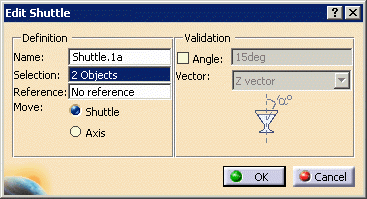

Your operation is automatically taken into account. The Selection field from the Edit Shuttle dialog box is automatically updated as well as the Preview window. The new selection is highlighted in the specification tree and in the geometry area. -
Click OK .

By default, the Shuttle option is set, which means that when you move a shuttle the axis and geometry move together. If you choose to set the Axis option instead, only the shuttle axis moves. Please refer to Moving the Shuttle. You can use the Manipulation toolbar at any time. For more details, please refer to Manipulation Toolbar.
-