-
In the specification tree, select Group 1.
The product is highlighted in the specification tree. 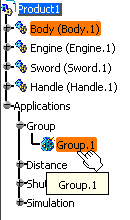
-
Click Clash
 .
.
The Check Clash dialog box appears. 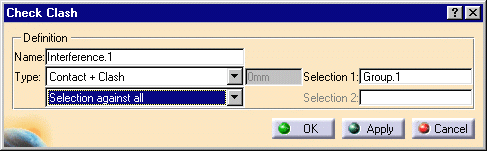
An entry for the interference appears in the specification tree. 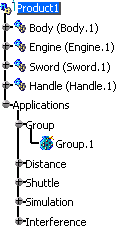
-
From the upper Type list box, select Contact + Clash.

When V5 performs an analysis on a track, contact is disregarded; only clash is treated as interference. -
From the lower Type list box, select Selection against all.
-
Click the Apply button to check for interferences.
The clash calculation is launched. The expanded Check Clash dialog box appears. 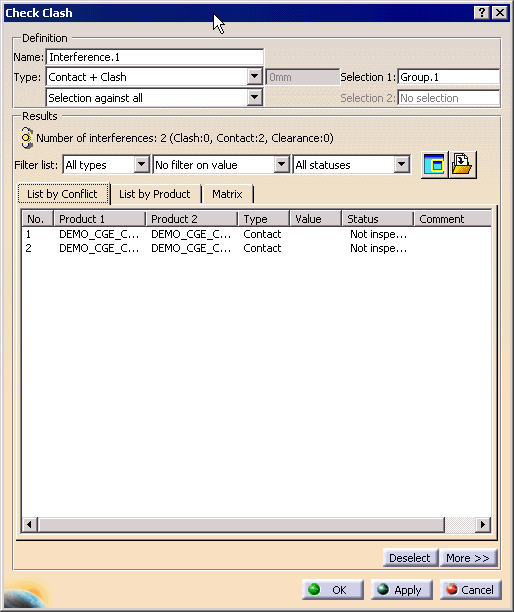
-
Click OK.
-
Double-click on Simulation.1 in the specification tree.
The Edit Simulation dialog box is displayed. 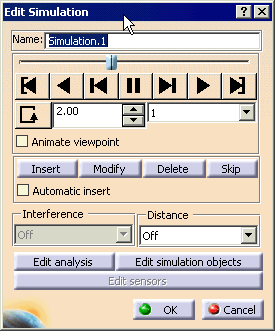
-
Select the Edit Analysis button.
The Edit Analysis in Simulation dialog box appears. 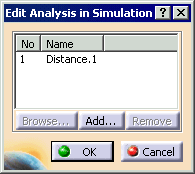
-
Click Add, then select Interference1 from the displayed dialog box.
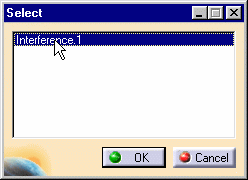
-
Click OK in the Select dialog box.
The Edit Analysis Simulation dialog box is updated to include the Interference1 analysis. -
Click OK in the Edit Analysis in Simulation dialog box.
-
On the Edit Simulation dialog box, select On from the Interference list, then click OK .
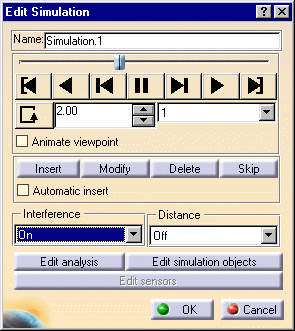
-
Select the Clash Beep check box in the Tools > Options > Digital Mockup > DMU Fitting > DMU Manipulation tab.

See DMU Manipulation. -
Replay the fitting simulation.
The product in collision is highlighted and a beep is emitted. 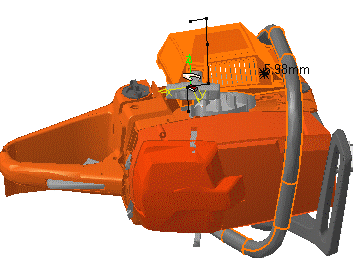
The specification tree is updated. 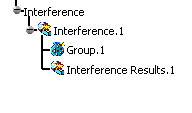
-
On the Edit Simulation dialog box, select Stop from the Interference list, then click OK.
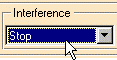
The simulation stops at the position where a collision is detected between Group 1 (Shuttle 1) and the other products. The product in collision is highlighted. The value of the Current time option provides precise time of the clash. 
The interference combo is still set to Stop. If you manipulate the shuttle1 directly, the simulation stops just before the collision is detected. Thus, you can record the exact position. -
To locate the interference positions more precisely, select the Edit Analysis button and double-click on Interference1 in the the Edit Analysis in Simulation dialog box.
The expanded Check Clash dialog box appears. 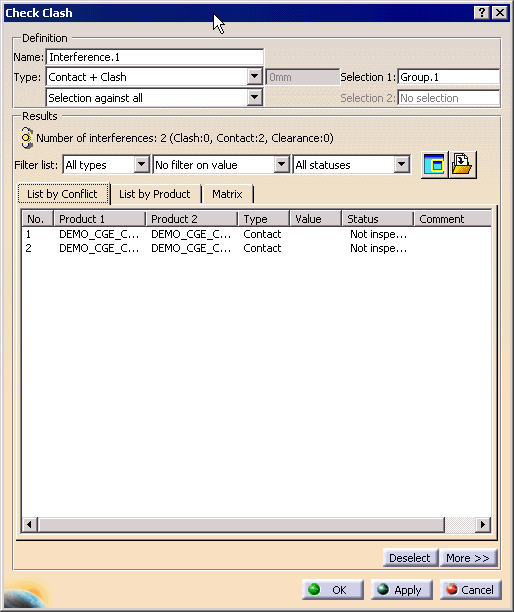
-
Double-click on conflict number 1.
The status changes to Relevant. 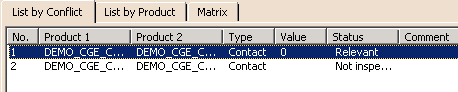
-
Alter the status to Irrelevant by selecting Relevant.
-
Click OK.