Open the SEVERAL_SHUTTLES.CATProduct document.
Creating the First Shuttle
-
Select two objects (for instance, STARTINGHOUSE.1 and STARTHANDLE.1) in the specification tree as shown below.
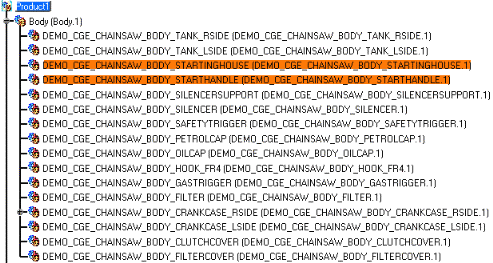
-
Click Shuttle
 .
.
The Edit Shuttle dialog box and the Preview window appear. -
Click OK.
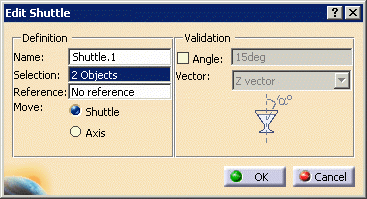
The shuttle is created and identified in the specification tree. 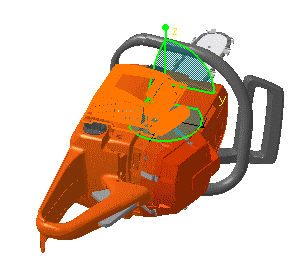
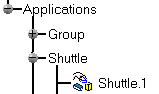
Now create a second shuttle based on an existing group. -
Drag Shuttle
 and drop it onto the existing group in the specification tree (Group1),
or select Shuttle
and drop it onto the existing group in the specification tree (Group1),
or select Shuttle  first and select Group1 afterwards.
first and select Group1 afterwards.The Edit Shuttle dialog window appears (Shuttle.2). -
Click OK .
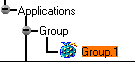
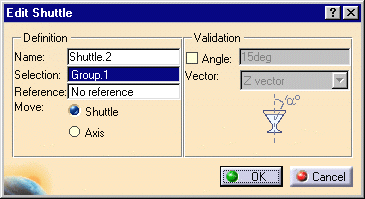
The second shuttle is created and identified in the specification tree. You can edit the shuttles independently. For more information, please refer to Editing a Shuttle. 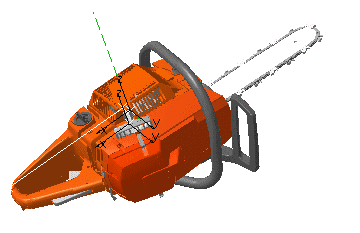
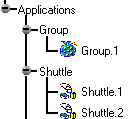
![]()