-
Select Tools > Publish > Start Publish from the menu bar.
The Save As dialog box appears. -
Identify the path where you want to save the report as well as the report name then click Save.
The Publishing Tools toolbar appears. Publishing Tools
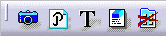

Reports are published in html format. The date created and the person who created the report are indicated. -
Click Feature Publish
 .
.For more detailed information, please refer to Publishing in the DMU Navigator User's Guide- Publishing -
Click Path Finder
 from the DMU Check toolbar.
from the DMU Check toolbar.The Path Finder dialog box is displayed. -
Select the Advanced tab in the Path Finder dialog box.
-
Select the required values in the Path Finder dialog box as shown below:

-
Click Apply; once the path found is satisfactory, click OK.
-
Click Stop Publish
 .
. -
Open and read the published report.
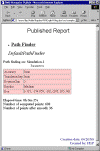
![]()