- Improve the highlight of the related geometry, see Highlighting of the Related Geometry for 3D Annotation.
-
Click Tolerancing Advisor
 in
the
Annotations
toolbar.
in
the
Annotations
toolbar.The Semantic Tolerancing Advisor dialog box appears.
This is the minimal appearance for this dialog box because no geometrical element or annotation has been selected and no datum reference frame has been created yet.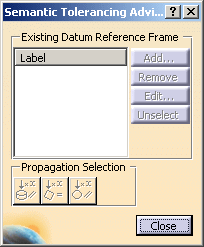
-
Multi-select the three spheres as shown:
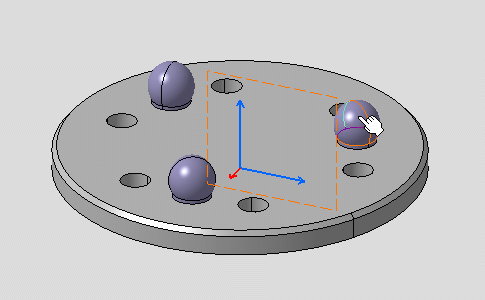
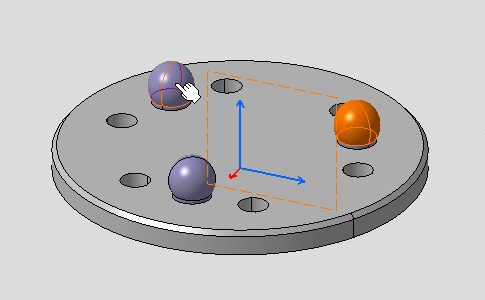
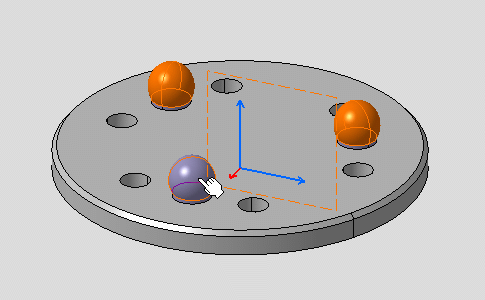
The Semantic Tolerancing Advisor dialog box is updated according to the selected surfaces. 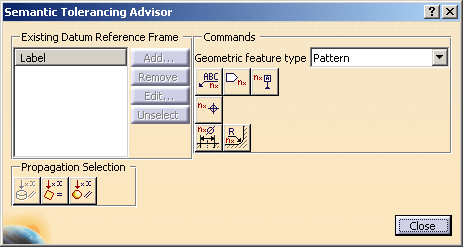


As you can notice, there is no Semantic Datum icon in the dialog box because it is not possible to create a datum on non-canonical surfaces, compare with Creating a Datum and Datum Targets. To do this, you have to redefined the geometric surface to consider the non-canonical surfaces as an unique surface.
-
Select One Surface in the Geometry feature type combo list in the Semantic Tolerancing Advisor dialog box.
The Semantic Datum command is now available. 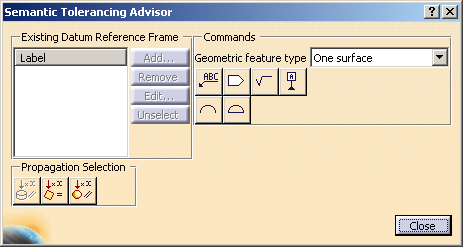
-
Click Semantic Datum (One surface):

The Datum Definition dialog box appears. 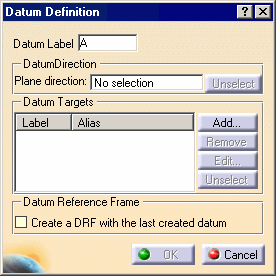

To define the unique surface representing the non-canonical surfaces, you have to select a plane which represents the orientation of this surface.
-
Select the Plane direction field in the Datum Definition dialog box, and select the surface as shown on the Support component.
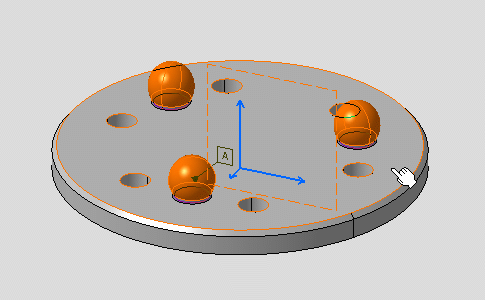
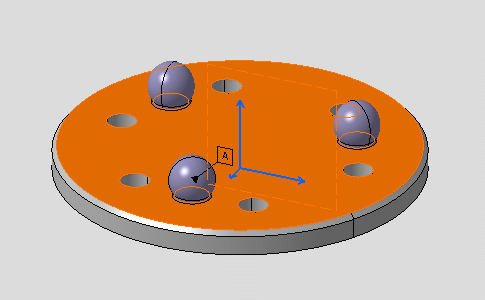
The Plane direction field contains the representing surface 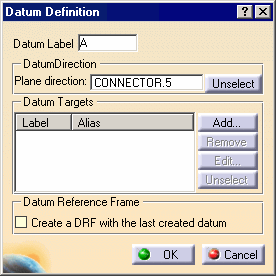
-
Click OK in the Datum Definition dialog box.
The datum is created. -
Click Close in the Semantic Tolerancing Advisor dialog box.
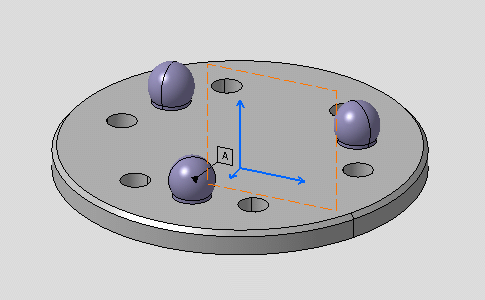

- You can modify the non-canonical geometries associated with the datum, see Managing Annotation Connections.
- You can modify the datum orientation using the Unselect command in the Datum Definition dialog box.