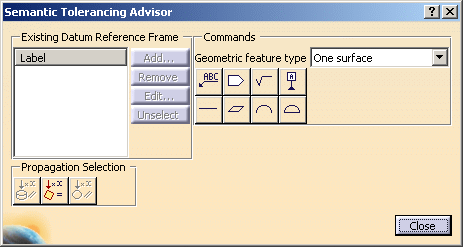- Semantic (Dimensions) and non semantic annotations (Text, Roughness, Flagnote). See Semantic Control settings.
- Datum.
- Datum target.
- Datum reference frame.
- Semantic and non semantic annotations can be created on constant sections of variable fillets.
- Related Geometric feature type:
- Angular Dimension Related to an Origin
 and Linear Dimension Related to an Origin
and Linear Dimension Related to an Origin
 are now
available.
are now
available. - A revolute circle can be seen as a plane with its revolute axis seen as its normal.
- The InvertOriented button in the Limit of Size Definition dialog box enables you to invert the orientation of a Related Dimension.
- The options Symmetric Lower Limit and Single limit in the Limit of Size Definition dialog box may not be active nor modifiable according to the elements selected.
- If the option Always try to create semantic tolerances and dimensions is active, it takes the above into account.
- Angular Dimension Related to an Origin
- When the dimension supports are related to a parameter (sketch's constraints, knowledge, etc) for which tolerances are still defined, they are taken into account for the dimension tolerances.
- Improve the highlight of the related geometry, see Highlighting of the Related Geometry for 3D Annotation.
-
Click Tolerancing Advisor
 in the Annotations toolbar.
in the Annotations toolbar. -
The Semantic Tolerancing Advisor dialog box appears.
This is the minimal appearance for this dialog box because no geometrical element or annotation has been selected and no datum reference frame has been created yet. 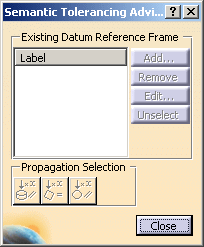
-
Select the surface as shown on the part.
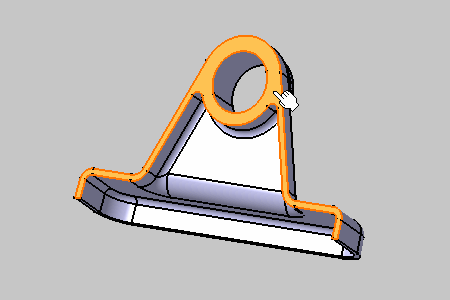
-
The Semantic Tolerancing Advisor dialog box is updated according to the selected surface.
-
Enter Milling in the Text Editor dialog box when it appears.
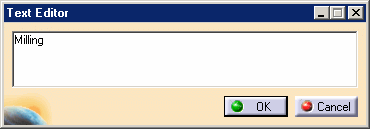
-
Click OK in the dialog box.
The annotation text is created. 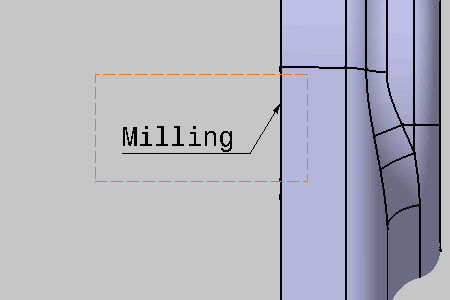
The Semantic Tolerancing Advisor dialog box is updated. 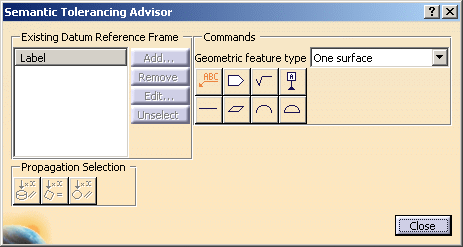

The Text with Leader icon is orange-colored: 
This color inform you that an annotation has been created; you can still create other annotations. -
Click Close in Semantic Tolerancing Advisor dialog box.