Make sure that the 3D Annotation Query Switch On/Switch
Off icon
![]() is activated.
is activated.
-
In the specification tree, expand the V4data and then the *MASTER nodes under Product.1.
-
Copy the *TOLP2 annotation set which is located under the *MASTER node, by selecting it and pressing Ctrl+C for example.
-
Paste the annotation set right under Product.1, using Ctrl+V for example.
-
Wait for the migration to complete. This may take some time, depending on the amount of data to handle.
When the migration is over, a dialog box appears, informing you that some data could not be migrated, and that a capture was created for non-migrated data. Click OK to close it.
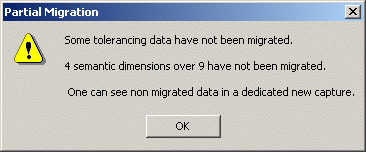
Also, a new annotation set, Copy of *TOLP2, is created under the Product.1 node in the specification tree. 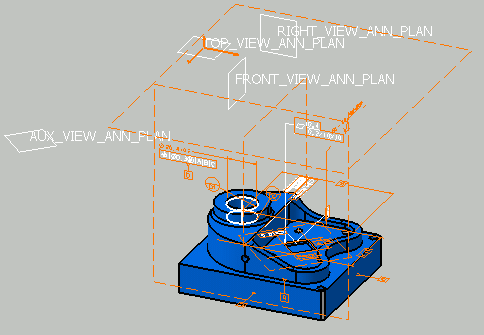
- The created annotation set uses the V4 parent standard.
- Migrated annotations are associative to V4 geometry.
-
Under the Copy of *TOLP2 annotation set node, expand the Captures node and click Non migrated annotations of *TOLP2 to visualize the V4 data that could not be migrated.