See Display settings to customize the grid.
-
Drag anywhere the annotation.
The annotation snaps to each point of the grid according to its anchor point. See Text Properties Toolbar. 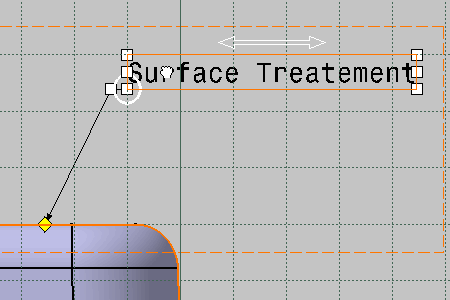
|
|
This task shows you how to use the 3D grid to
position the annotations of an annotation view. See Display settings to customize the grid. |
||
|
|
Open the Annotations_Part_04.CATPart document. | ||
|
|
|||
|
|
While the Snap to Point icon is
deactivated
|
||
|
|||
|
|
You may temporarily reverse the Snap to Point status pressing the Shift key. |
![]()