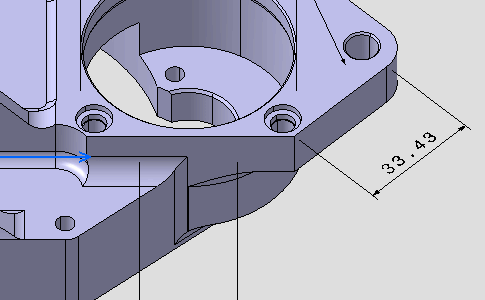-
 Projected Dimension: project the dimension (on element, horizontal
or vertical) according to the cursor position, see
Dimension following the cursor (CTRL toggles).
Projected Dimension: project the dimension (on element, horizontal
or vertical) according to the cursor position, see
Dimension following the cursor (CTRL toggles). -
 Force Dimension on Element: project the dimension on element.
Force Dimension on Element: project the dimension on element. -
 Force Horizontal Dimension in view: project the dimension
horizontally, according to the annotation plane reference axes.
Force Horizontal Dimension in view: project the dimension
horizontally, according to the annotation plane reference axes. -
 Force Vertical Dimension in view: project the dimension vertically,
according to the annotation plane reference axes.
Force Vertical Dimension in view: project the dimension vertically,
according to the annotation plane reference axes. -
 True length dimension: useless.
True length dimension: useless.
- Improve the highlight of the related geometry, see Highlighting of the Related Geometry for 3D Annotation.
-
Select the edge as shown on the part.
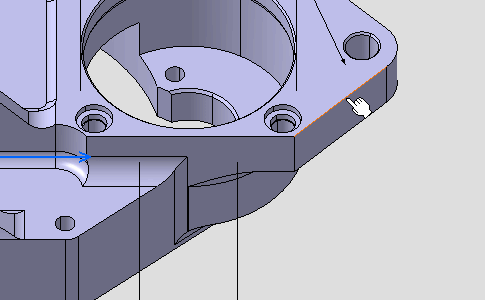
A linear dimension appears during the creation process. 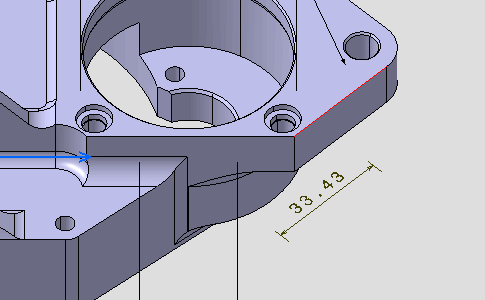
-
Right-click the dimension and select Dimension.1 object > Dimension Representation > Force Horizontal Dimension in View from the contextual menu.
The dimension representation is modified. 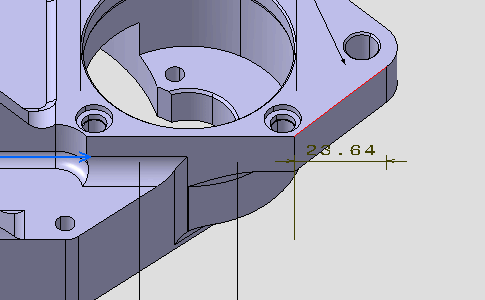
-
Right-click the dimension and select Dimension.1 object > Dimension Representation > Force Vertical Dimension in view from the contextual menu.
The dimension representation is modified. 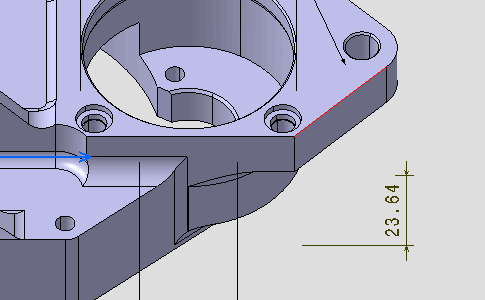
-
Right-click the dimension and select Dimension.1 object > Dimension Representation > Force Dimension on Element from the contextual menu.
-
Click outside any geometry to end the dimension creation process, move the dimension if needed.