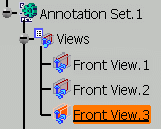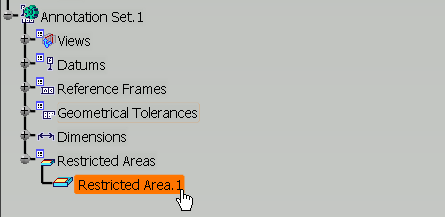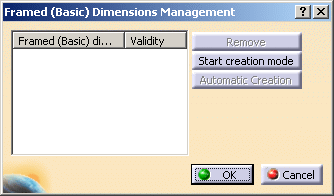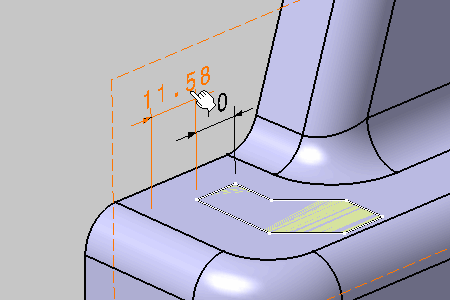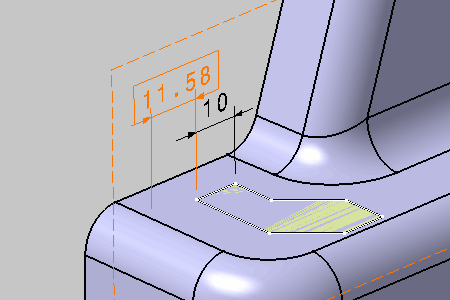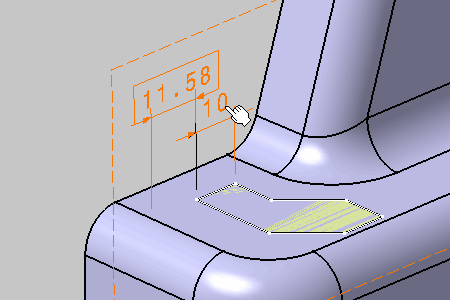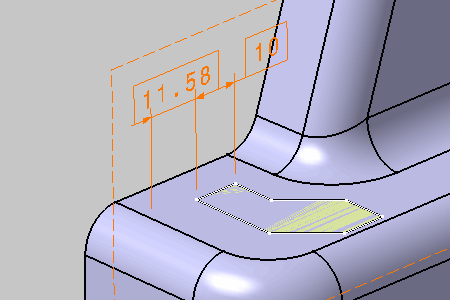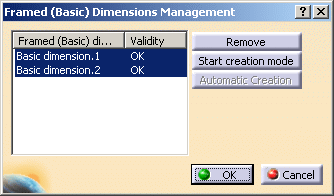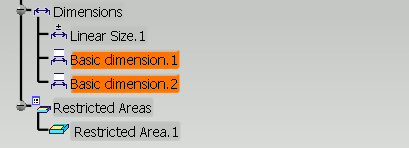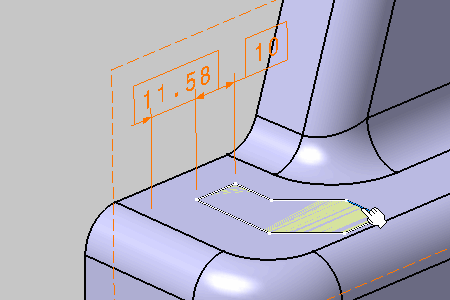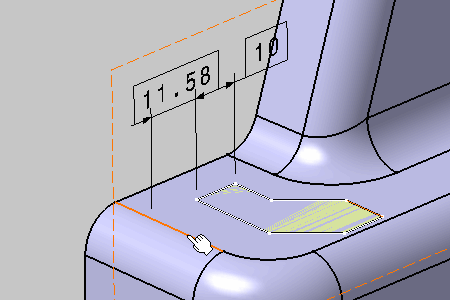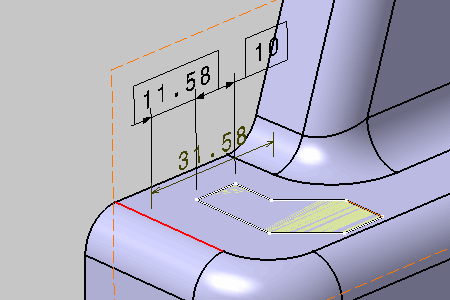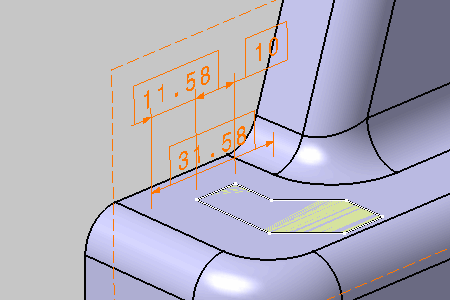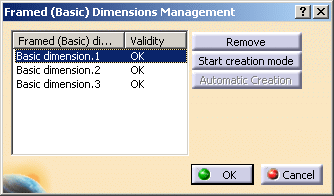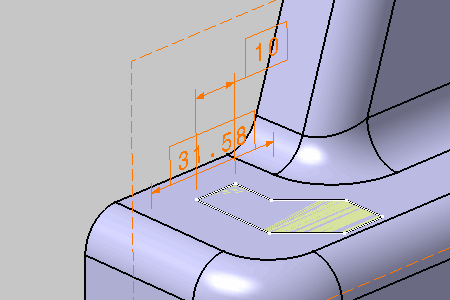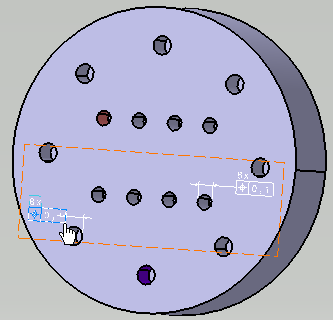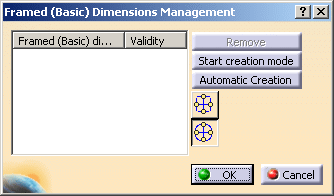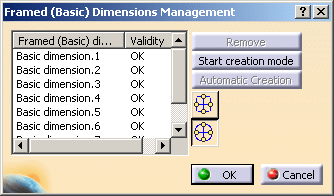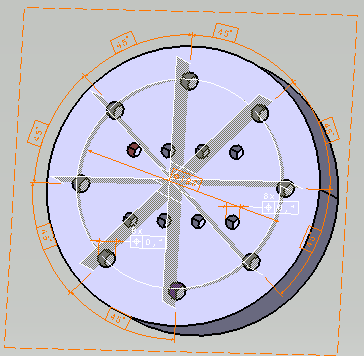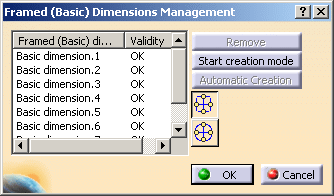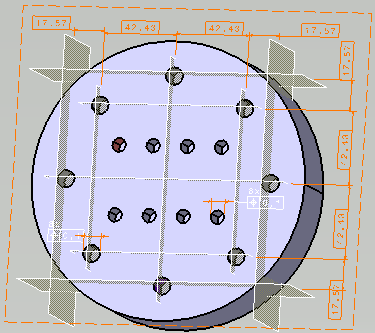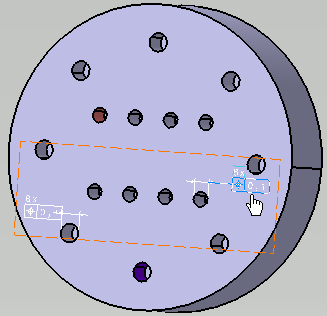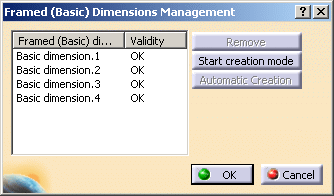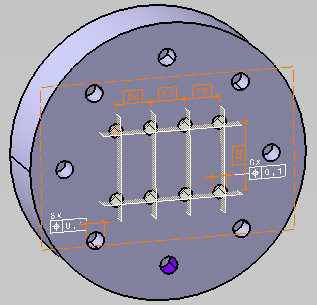|
This task shows you how to create basic
dimensions. These reference dimensions are used to define the location or
the size of a geometrical element, from existing or new dimensions, and
related to a specific context.
|
 |
This command allows you to create basic
dimensions from the four following contexts:
- Restricted areas, where basic dimensions define the restricted area
dimensions and location.
- Datum targets, where basic dimensions define the datum target location
from another datum target or geometrical elements.
- Datum reference frames, where basic dimensions define the datum
reference frame location from reference elements or representing
constructed geometry.
- Geometrical tolerances (Position, Angularity, Surface profile, Line
Profile), where basic dimensions define the toleranced element location
from references in the reference frame.
|
|
|
Manual Creation of Basic Dimensions
|
 |
Open the
Annotations_Part_03.CATPart document:
|
 |
-
Double-click the Front View.3 to activate it.
-
Click Framed (Basic) Dimensions
 in Annotations
toolbar.
in Annotations
toolbar.
-
Select the Restricted Area.1 partial area.
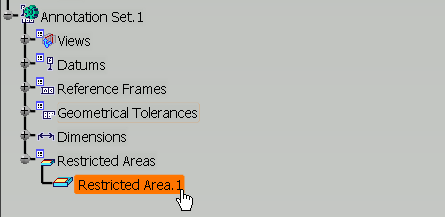 |
| The Framed (Basic) Dimensions Management dialog box appears. |
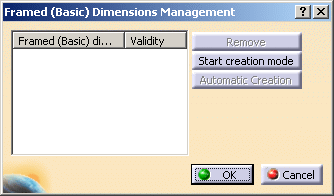 |
-
Select dimensions as shown on the part.
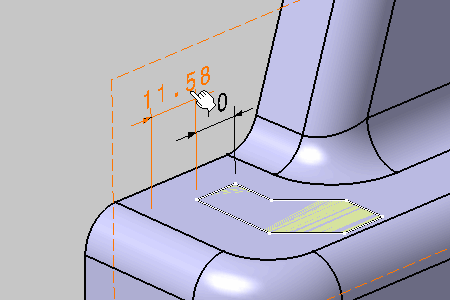 |
| The dimension is converted into a basic dimension when clicking. |
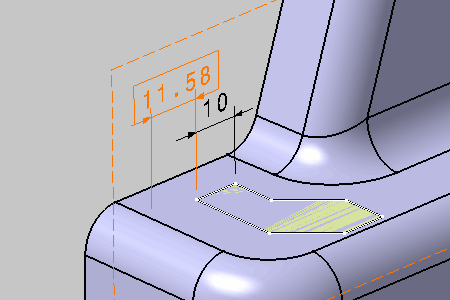 |
| |
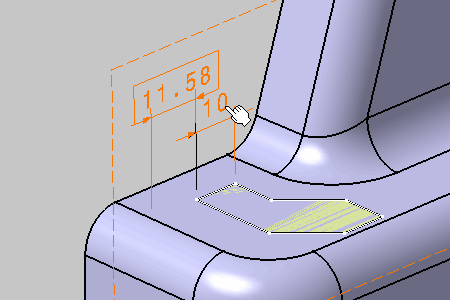 |
| |
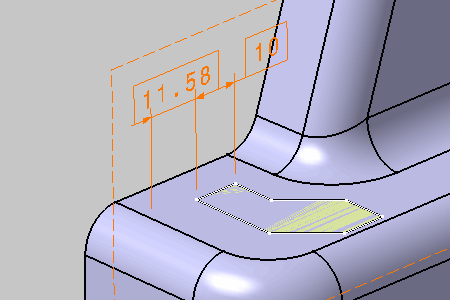 |
| The Framed (Basic) Dimensions Management dialog box is updated.
The validity of each converted annotation is checked. |
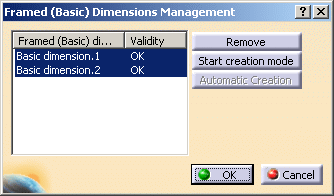 |
|
 |
During the conversion, converted annotations
remain selected in the specification tree, the geometry area and the dialog
box.
|
| |
-
Click Start creation mode in the Framed
(Basic) Dimensions Management dialog box.
-
Select edges as shown on the part.
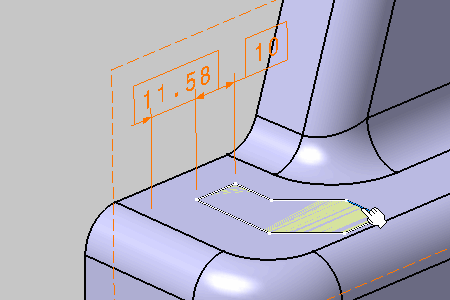 |
| |
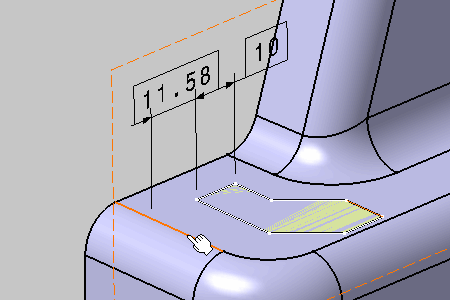 |
| The basic dimension is pre-created. |
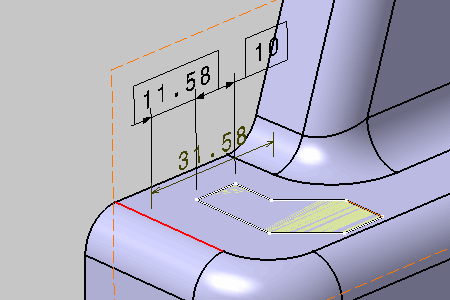 |
-
Click in the free space to create the basic dimension.
-
Click End creation mode in the Framed
(Basic) Dimensions Management dialog box.
-
Select Basic Dimension.1 in the Framed
(Basic) Dimensions Management dialog box, and click Remove.
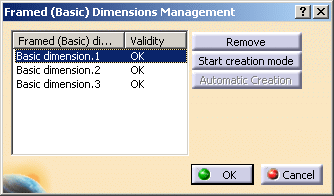 |
| The basic dimension has been removed. |
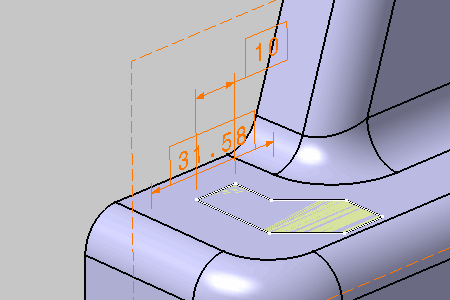 |
-
Click OK in the Framed (Basic) Dimensions
Management dialog box.
|
|
|
Automatic Creation of Basic Dimensions
|
 |
|
 |
-
-
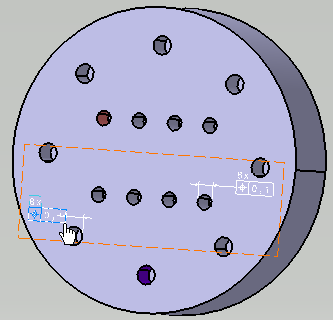 |
|
|
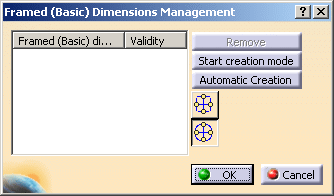 |
-
-
-
-
-
-
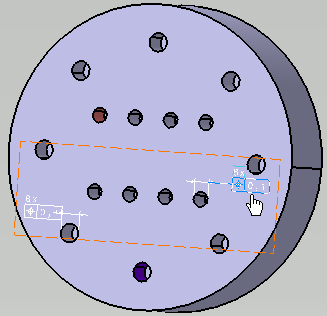 |
|
| |
|
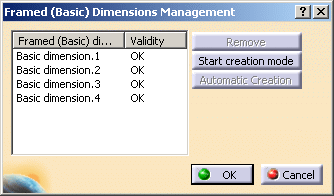 |
|
| |
More about Basic Dimensions
|
| |
|