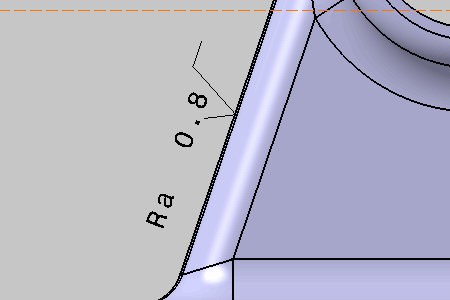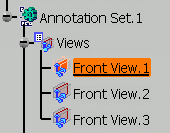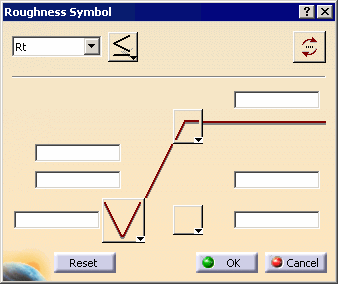-
Select the surface as shown on the part.
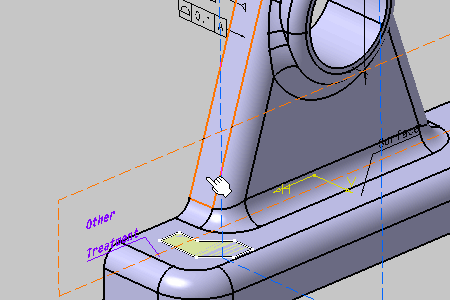

This scenario illustrates the creation of a roughness symbol by selecting geometry,
but you can also select any Part Design or Generative Shape Design feature in the specification tree.
In this case, the created annotation will not be attached to the selected feature,
but to its geometrical elements at the highest level.
-
The Roughness Symbol dialog box appears.
-
Select Ra symbol and enter a value: 0.8
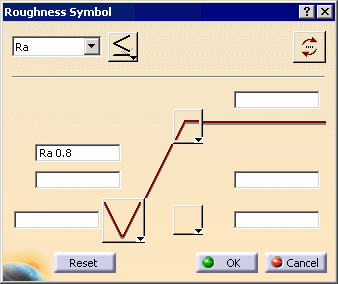
-
Click OK.
The roughness symbol is created without a leader.
To add one, see Adding Leaders and Using Breakpoints.