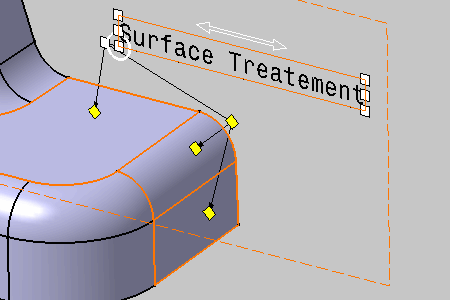- A leader to an annotation.
- A breakpoint on the created leader.
- A leader from the created breakpoint.
- Improve the highlight of the related geometry, see Highlighting of the Related Geometry for 3D Annotation.
-
Right-click the annotation text and select Add Leader from the contextual menu.
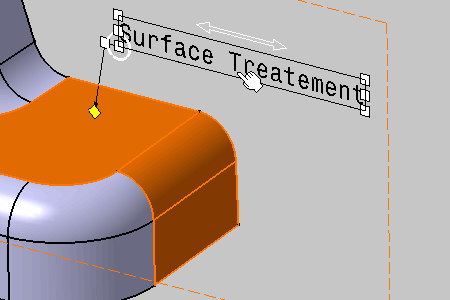
-
Click the face as shown to begin the leader (arrow end).
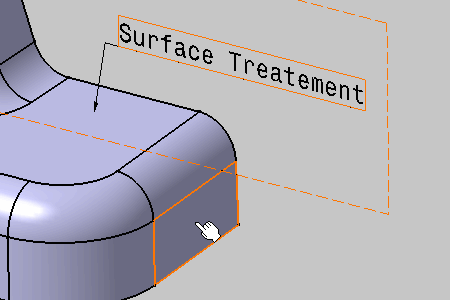
Then new leader appears. 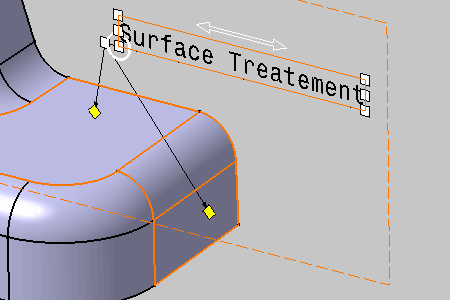
-
If needed, position the leader at the desired location by dragging it.
-
To add a breakpoint, select the manipulator at the extremity of the arrow end and select the Add a Breakpoint from the contextual command.
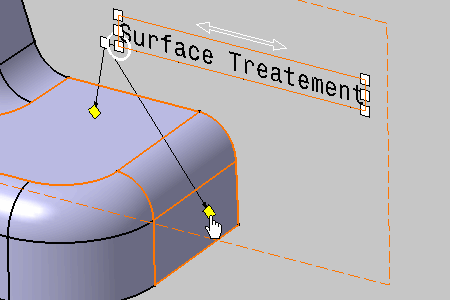
The breakpoint appears as yellow diamond. You can select it and drag the leader. 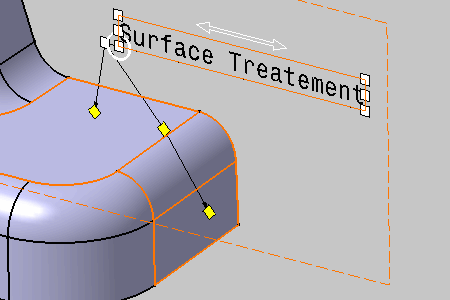
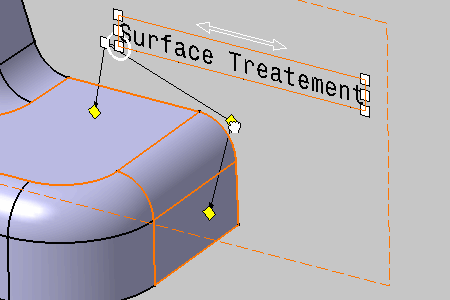
-
To add a leader from the breakpoint, select the breakpoint and select the Add an Extremity contextual command.

This command is only available for text and flag note annotations. 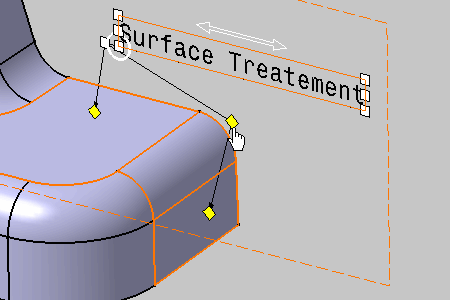
-
Click the face as shown to begin the leader (arrow end).
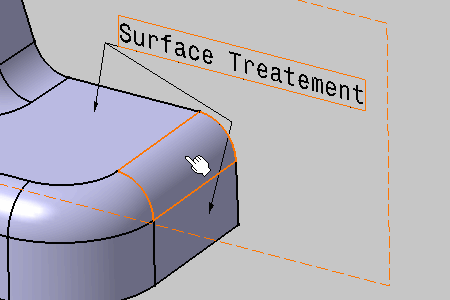
The leader appears.