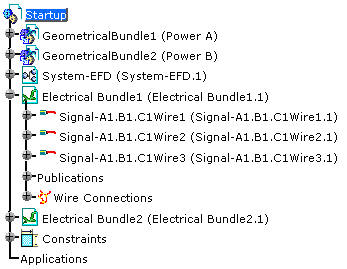The Resolve Wires command
A catalog used in Electrical Wire Routing may contain any type of electrical device, that is to say:
- Wires
- Equipments
- Connectors
- Shells
- etc.
Note that you can also apply the wire definition onto a functional signal.
The specification tree looks like this:
-
Click Resolve Wires
 .
.
The Catalog Browser dialog box opens. -
If needed, navigate using Browse to select the CatalogOfWires.catalog.
The full path is: online/ewrug_C2/samples/CatalogOfWires.catalog -
Double-click to open the Power Wire.
The content is displayed. -
Select the PN-WAR-1480P wire in the list.
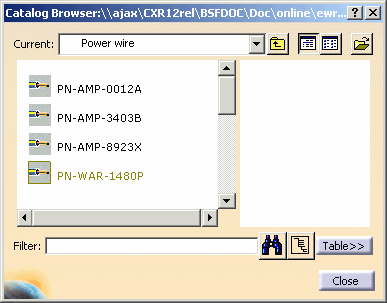
-
Drag and drop the icon onto the Wire1 in the specification tree.
The wire is updated and renamed with the catalog wire reference: - The wire is replaced by the reference from the catalog and gets its name, color, diameter, etc.
- The wire retains its contextual properties such as length, link to the functional signal.
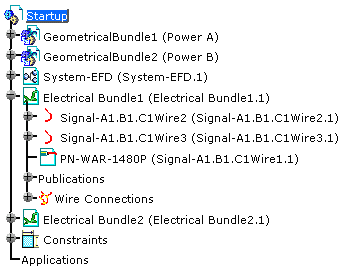
-
When you are satisfied with the result, Close the Catalog Browser.
Applying the Wire Definition to a Functional Signal
-
Click Resolve Wires
 .
.
The Catalog Browser dialog box opens. -
Double-click or Browse to open the Power Wire catalog.
The catalog is displayed. -
Select a wire specification (PN-PLE-2318F for example) in the list, drag and drop it onto the Signal-1 functional signal.
The wires linked to the signal selected (Signal-1) are replaced by the reference from the catalog: - The wires get the catalog reference name, color, diameter, etc.
- The wires retain their contextual properties as length, link to the functional signal, etc.

-
When you are satisfied with the result, Close the Catalog Browser.
For more information, refer to CATIA - Electrical Library User's Guide