This task shows you how to select occurrences of multi-occurrences solution (frequency, dynamic,...).
You can select occurrences in the following context:
-
Global sensors (integrated in the Global Sensors dialog box)
-
Local sensors (integrated in the Local Sensors dialog box)
-
Envelop set definition (dedicated dialog box).
The Edit Occurrences dialog box appears or the Occurrences frame is integrated in a dialog box.
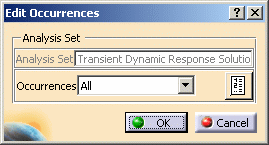
- Analysis Set: gives you the analysis set on which you work.
- Occurrences:
- No Selection: no occurrence will be preserved.
- Value to Approach: lets you preserve the occurrences
that approach a selected value.
To know more, refer to Value to Approach. - Intervals: lets you preserve the occurrences included in
multi-selected intervals.
To know more, refer to Intervals. - Occurrence Numbers Selection: lets you preserve the
occurrences of which the numbers have been selected.
To know more, refer to Number and Values Selection. - Occurrence Values Selection: lets you select the
occurrences of which the values have been selected.
To know more, refer to Number and Values Selection. - All: lets you preserve all the occurrences.
To know more, refer to All Occurrences.
- Component Edition
 :
this button lets you select the desired occurrences.
:
this button lets you select the desired occurrences.
This button is only available if you selected one of the following options: Value to Approach, Intervals, Occurrence Numbers Selection or Occurrence Values Selection. - Edit Filtered Occurrences
 :
this button lets you visualize the selected occurrences.
:
this button lets you visualize the selected occurrences.
This button is only available if you selected one of the following options: Value to Approach, Intervals, Occurrence Numbers Selection, Occurrence Values Selection or All.
Value to Approach
This option lets you take into account the occurrences that approach a selected value.
-
Select the Value to Approach option.
-
Click the Component Edition
 button.
button.The Occurrences Filter dialog box appears.
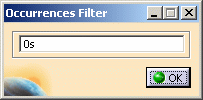
You can enter the desired value.
-
Enter the desired value in the Occurrences Filter dialog box.
In this particular example, enter 10s.
-
Click OK.
-
Click the Edit Filtered Occurrences
 button.
button.The Solution dialog box appears.
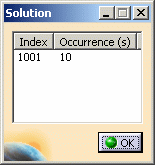
-
Click OK.
Intervals
This option lets you take into account the occurrences included in multi-selected intervals.
-
Select the Intervals option.
-
Click the Component Edition
 button.
button.The Occurrences Filter dialog box appears.
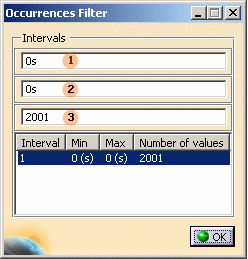
-
Interval: gives you the identification number of the selected interval.
-
Min
 :
lets you enter the minimum value of the interval.
:
lets you enter the minimum value of the interval. -
Max
 :
lets you enter the maximum value of the interval.
:
lets you enter the maximum value of the interval. -
Number of values
 :
lets you enter the number of occurrence values you want to select
in the interval.
:
lets you enter the number of occurrence values you want to select
in the interval.
-
-
Enter the following values:
-
In the Min box, enter 10s
-
In the Max box, enter 11s
-
In the Number of values box, enter 20.
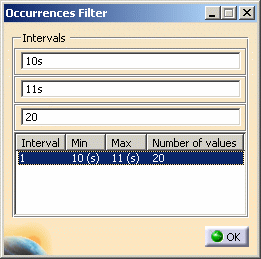
You can access three contextual menus:
-
Add: lets you add an other interval.
-
Remove: lets you remove the selected interval.
-
Remove all: lets you remove all the intervals.
-
-
Right-click the first line and select Add.
A new line appears in the dialog box.
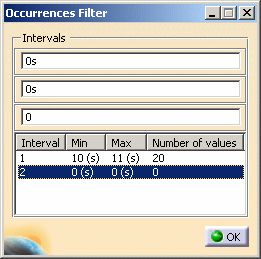
-
Enter the following values:
-
In the Min box, enter 15s
-
In the Max box, enter 15.5s
-
In the Number of values box, enter 5.
-
-
Click OK.
-
Click the Edit Filtered Occurrences
 button.
button.The Solution dialog box appears.
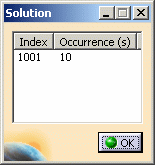
-
Click OK in the dialog box.
Numbers and Values Selection
This option lets you take into account the occurrences of which the numbers or the values have been selected.
-
Select the Occurrence Numbers Selection option or the Occurrence Values Selection option.
-
Click the Component Edition
 button.
button.The Occurrences Filter dialog box appears.
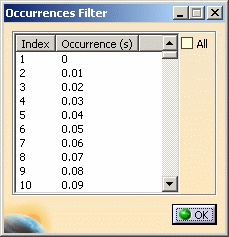
-
Index: gives you the identification number of an occurrence.
-
Occurrence: gives you the occurrence value corresponding to the index number.
The occurrence unit is specified. -
All: lets you select automatically all the occurrences contained in the list.
Multi-selection of occurrences is available in this dialog box.
-
-
Select the desired lines.
In this particular example:
-
Select the seventh line (Index=7).
-
Hold down Shift and select the fifteenth line (Index=15).
-
-
Click OK.
-
Click the Edit Filtered Occurrences
 button.
button.The Solution dialog box appears.
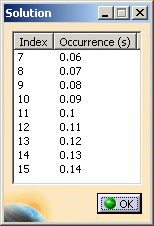
-
Click OK in the dialog box.
All Occurrences
This option lets you take into account all the occurrences.
-
Select the All option.
-
Click the Edit Filtered Occurrences
 button.
button.The Solution dialog box appears.
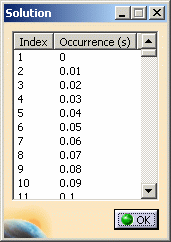
-
Click OK.