This task shows how to create a local adaptivity on a Mesh Part for a given Static Analysis Case Solution.
Only available with the ELFINI Structural Analysis (EST) product.
- The Adaptivity functionalities are only available with static analysis solution (without multi loads) or a combined solution that references a static analysis solution (without multi loads).
- A global adaptivity must have been defined.

For more details about global adaptivity, refer to Creating Global Adaptivity Specifications.
Open the
sample07_1.CATAnalysis document from the samples directory.
In this particular example, a global adaptivity has been already defined.
-
Right-click Global Adaptivity.1 in the specification tree and select Local Adaptivity
 .
.The Local Adaptivity dialog box appears.
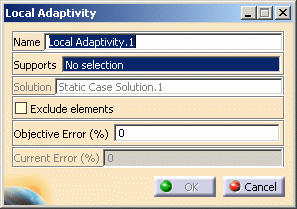
- Name: lets you change the name of the local adaptivity.
- Supports: gives you the list of the selected
elements.

Multi-selection is available: you can select as support one or several vertices, edges, faces or group (except body group).
This multi-selection may be non-homogeneous (that means that you can select two edges and three faces, as example). - Solution: gives you information on the referenced solution.
- Exclude elements: if you select this option, the
selected elements will not have an objective error and then, the
Objective error (%) field will disappear.
In this case, elements will not be taken into account in the re-meshing algorithm.
- Objective error (%): lets you specify the objective
error of the selected mesh part.

This option is available only if the Exclude elements is deactivated.
- Current error (%): gives you information on the current error of the selected support.
-
Select the desired elements as support.
In this particular example, select one edge and two surfaces:
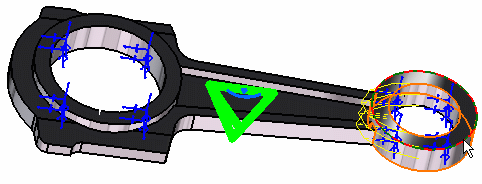
The Local Adaptivity dialog box is updated.
You can now visualize the value (in %) of the current error (on the condition you have not activate the Exclude elements option).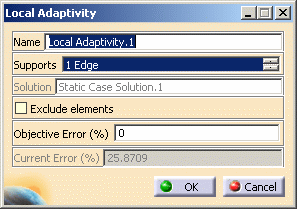
You can visualize the other selected elements of the Supports list by clicking the arrows as shown here:
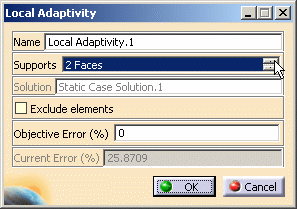
-
Enter the desired Objective error (%) value.
In this particular example, enter 20 as Objective error (%) value.
-
Click OK.
Local Adaptivity.1 appears in the specification tree under the Adaptivities.1 set.
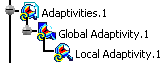
You can edit the local adaptivity.
To do this, double-click the Local Adaptivity.1 object in the
specification tree.
![]()