This task shows you how to save a generated image as template in a xml file which contains all the images you have generated.
Visualization type mesh images cannot be saved as template.
Only available with the ELFINI Structural Analysis (EST) product.
Open sample35.CATAnalysis document from the samples directory for this task.
-
Compute the solution.
To do this, click Compute .
. -
Generate an image.
For more details, refer to Generating Images.
-
Right-click an image feature in the specification tree.
-
Select the Save As New Template contextual menu
 .
.The Save as new template dialog box appears.
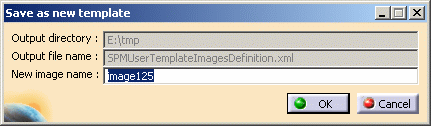
- Output directory: lets you see the name of the directory in which the image will be saved.
- Output file name: lets you see the name of the file in which the image will be saved.
- New image name: lets you give a name to the image you want to save as template.

To know more about the management of the xml file, refer to the Post Processing task in the Customizing section of this user's guide.
-
Modify the name of the image you want to save as template in the Save as new template dialog box, if needed.
-
Click OK.
The saved image is now available in the Image Generation dialog box.
You can retrieve the template image you just have saved.
To do this, right-click the Static Case Solution.1 object in the
specification tree and select Generate Image.
The Image Generation dialog box appears and you can create an image from
the template image you just have saved you have saved.
![]()