This task shows how to compute a Buckling Case Solution.
The Compute command is most often applied to Analysis Case Solutions (which are particular types of objects sets). In this case, it generates the analysis case solution, along with partial results for all objects involved in the definition of the Analysis Case.
The primary Buckling Solution Computation result consists of a set of critical load factors and associated buckling shape vectors, whose components represent the values of the system degree of freedom for various buckling modes associated with a given Static Case.
The program can compute simultaneously several Solution objects sets, with optimal parallel computation whenever applicable.
Only available with the ELFINI Structural Analysis (EST) product.
Avoid having CATAnalysis documents automatically saved.
To know more, refer to Computing
Objects Sets.
Open the sample29.CATAnalysis document from the samples directory: you created a Finite Element Model containing a Buckling Analysis Case.
-
Select the Buckling Case Solution.1 solution from the specification tree.
-
Click Compute
 .
. The Compute dialog box appears.
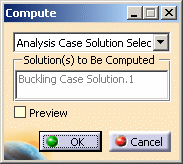
In this case, the program will compute the Buckling Case Solution in the analysis specification tree.
For more details about the Compute dialog box, refer to Computing Object Sets.
-
Click OK in the Compute dialog box.
The Buckling Analysis Solution is computed and can be visualized.
Upon successful completion of the computation, the FE mesh is visualized on your part, and the status of all objects in the analysis features tree up to the Buckling Case Solution objects set is changed to valid. You can now:
- analyze the report of the computation
- visualize images for various results
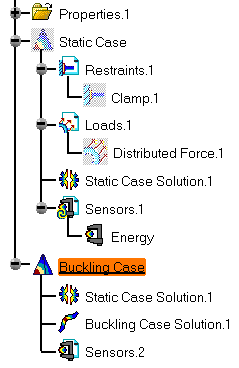
Products Available in Analysis Workbench
![]() The ELFINI Structural Analysis product offers the following
additional feature:
The ELFINI Structural Analysis product offers the following
additional feature:
- If several Buckling Analysis Cases have been defined, you can compute them simultaneously by following the same procedure.
- To display CPU time and memory requirement estimates prior to launching any computations, activate the Estimates switch in the Update dialog box.
- The status and results of intermediate pre-processor computations necessary to perform this translation are reported in HTML format. For more detail see the basic global Report capability.
- The Definition parameters of an Analysis Case, (available, in the
ELFINI Structural Analysis product, in the New Case dialog box at the
time of a Case Insertion) cannot be modified once the Case has been
created. These parameters must not be confused with the Computation
parameters of a Case Solution, which are proposed by default at creation,
and are editable afterwards.
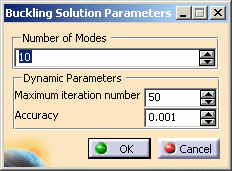
To edit the default values of the Computation parameters of a Case Solution, double-click the Solution objects set in the analysis features tree (or right-click, then click .Object > Definition ) to display the Definition parameters dialog box.
The Buckling Solution Parameters dialog box contains the following parameters which can all be modified in the dialog box:
- Number of modes
- Dynamic parameters (Maximum iteration number and Accuracy)
![]() The ELFINI Structural Analysis (EST) product offers the following
additional features on a Buckling Case Solution:
The ELFINI Structural Analysis (EST) product offers the following
additional features on a Buckling Case Solution:
- Generate Image: allows to generate the various images
available along with the Static Solution objects set. The image can be
edited to include part or all of the options available.
Right-click the Buckling Case object and then select Generate Image (on the condition you previously computed a solution using the Compute icon
 ).
).The Image Generation dialog box appears. You can select images by clicking them in the list.
Since a Buckling solution is a multi-occurrence solution, you can select the buckling mode that will be displayed by clicking the Select button in the Image Generation dialog box.
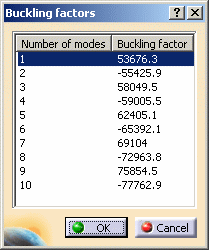
The resulting images sequence is obtained by superposition.
- Report: the global status and results of all computations
are reported in HTML format.
Click Generate Report
 (on the condition you previously computed a solution using the
Compute icon
(on the condition you previously computed a solution using the
Compute icon
 ).
).The .html partial report file is displayed. It contains a summary of the buckling computation results.
![]()