This task shows how to specify External Storage in a particular case.
All ELFINI Solver computations (matrices, operators, displacements, intermediate entities and so forth) are systematically stored in a structured way out of core memory, on an external file.
External Storage is the file of the directory where this structured computed data is stored.
The link between the .CATAnalysis document and the External Storage is maintained after the end of a session, in a way similar to the link between a .CATPart document and the associated .CATAnalysis document.
Stored data resulting from analysis are stored in two files, one for results and one for computations. After the opening of a new analysis document, the default directories in which they are stored are the last directories chosen by the user.
- Result data (.CATAnalysisResults): are data necessary for generating images: displacements, loads, restraints, singularities, strain energy and so forth. Those data is self sufficient if only results are to be saved and no more computations should be performed from them. Result data take small disk space, any newly performed computation starts from the beginning and therefore may take time.
- Computation data (.CATAnalysisComputations): correspond to matrices such as stiffness. Those data are needed to perform new computations from the loaded data which will benefit from it. They are time saving, but as a counterpart need much disk space storage.
Computation data can be removed by activating the external storage clean-up command before saving the analysis document.
The default storage location of computation files can be
previously set.
For more details, refer to
External
Storage in the
Customizing
section.
Open the sample01.CATAnalysis document from the samples directory.
-
Click External Storage
 in the Solver Tools toolbar.
in the Solver Tools toolbar.The External Storage dialog box appears.
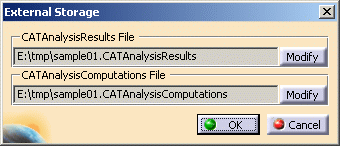

The results and computation data are stored in one single file with given extensions: - xxx.CATAnalysisResults
- xxx.CATAnalysisComputations
-
If needed, click Modify.
The Selection dialog box appears.
-
Select the desired external storage directory and then click Save in the Selection dialog box.
The selected path name is visualized in the External Storage dialog box.
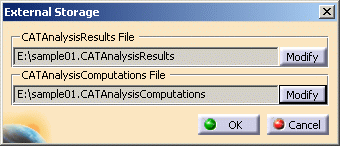
You can still modify or cancel your file selection by clicking the Modify or Cancel buttons.
-
Click OK in the External Storage dialog box.
Your External Storage file has been stored and the extensions are kept.
The file locations objects (CATAnalysisResults and CATAnalysisComputations) appear in the specification tree, under Links Manager.

-
You can modify the location using the specification tree. Double-click either the CATAnalysis Results and CATAnalysis Computations in the specification tree: the External Storage dialog box appears with the selected link only. You can now modify the path of the file again.
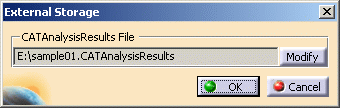
-
When External Storage files are created, the default file names are based on the current analysis document file name.
Both files (.CATAnalysisResults and .CATAnalysisComputations) are created when:
- A computation is launched
- One of the external storage commands is launched.
Note that storage names only change if you request it, except for the above mentioned cases.
Attention should be ported on the Save As operation: changing the .CATAnalysis path without changing those of the external storage files will not be allowed (unless you activate the Automatic Renaming option). An error message is displayed.
-
If the computation file size exceeds 2Gb, additional .CATAnalysisComputations files are created and the corresponding links appear under Links Manager in specification tree.
If the result file size exceeds 2Gb, additional .CATAnalysisResults files are created and the corresponding links appear under Links Manager in the specification tree.
![]()