This task shows how to create an Iso-Static Restraint on a body.
Iso-static Restraints are statically definite restraints allowing you to simply support a body.
This is an example of a part iso-statically restrained:
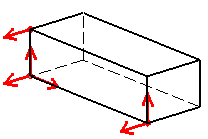
![]() means that there is no translation degree of freedom left in that
direction.
means that there is no translation degree of freedom left in that
direction.
Iso-static Restraint objects belong to Restraint objects sets.
The program automatically chooses three points and restrains some of their degrees of freedom according to the 3-2-1 rule. The resulting boundary condition prevents the body from rigid-body translations and rotations, without over-constraining it.
Open the sample00.CATAnalysis document from the samples directory.
-
Go to View > Render Style > Customize View and make sure the Shading, Outlines and Materials options are active in the Custom View Modes dialog box.
-
Click Isostatic Restraint
 in the Restraints toolbar.
in the Restraints toolbar.The Isostatic Restraint dialog box appears.
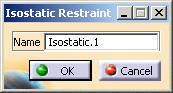
-
You can change the identifier of the restraint by editing the Name field.
-
Click OK.
An Isostatic.1 object appears in the specification tree under the active Restraints objects set.
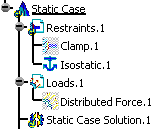
A symbol appears on the geometry.
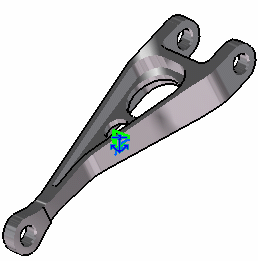
You can double-click the Iso-static symbol on the geometry or the Isostatic.1 object in the specification tree, to display the Iso-static Restraint dialog box and modify the Name, if needed.
- You can either select the support and then set the Iso-static Restraint specifications, or set the Iso-static Restraint specifications and then select the support.
- If several Analysis Cases have been defined in the Finite Element Model, you must activate a Restraints objects set by clicking it in the features tree before creating an Iso-static Restraint object.
- Restraints are required for Stress Analysis computations. They are optional for Modal Analysis computations (if not created, the program will compute vibration modes for the free, unrestrained part).
- Iso-static Restraint objects can be edited by a double click on the corresponding object or icon in the features tree.
- Make sure you fixed all the global degrees of freedom of your assembly, otherwise a global singularity will be detected at the time of the Static Computation (such a model is unsolvable). To allow you to easily correct the model (Static Analysis Cases only), the singular displacement of the assembly will be simulated and visualized after computation.
The ELFINI Structural Analysis product offers the following additional functionalities:
-
Contextual menu on the restraint object:
- Restraint visualization on mesh:
the translation of the restraint specifications into solver
specifications can be visualized symbolically at the impacted mesh nodes,
provided the mesh has been previously generated using a mesh only
computation.
To know more, refer to Visualizing Restraints on Deformed Mesh.
- Restraint visualization on mesh:
the translation of the restraint specifications into solver
specifications can be visualized symbolically at the impacted mesh nodes,
provided the mesh has been previously generated using a mesh only
computation.
- Contextual menus on the restraints set:
- Generate Image: generates an image on the computed
restraints set (along with translating all user-defined restraints
specifications into explicit solver commands on mesh entities), by
generating symbols for the nodal restraints imposed by the restraints
sets. The image can be edited to include part or all of the
options available.
To know more, refer to Generating Images. - Report: the partial status and results of intermediate pre-processor computations are reported in HTML format. It represents a
subset of the global report capability and generates a partial report of
the restraints set computation.
To know more, refer to Generating Reports.
- Generate Image: generates an image on the computed
restraints set (along with translating all user-defined restraints
specifications into explicit solver commands on mesh entities), by
generating symbols for the nodal restraints imposed by the restraints
sets. The image can be edited to include part or all of the
options available.
![]()