When storing electrical devices into a catalog, an attribute mapping is automatically performed if:
- The storing catalog is organized in families with keywords
- The electrical devices to be stored have the corresponding attribute specified in their Properties.
- The property value is strictly equal to the keyword value for the
storage family, together with an identical type (Boolean, integer, etc.).
The system then will automatically set the keyword value equal to the attribute value.
Before the comparison of the names is done, spaces - blank characters - at the beginning and at the end of the word are removed, but those between words are kept.
Else, no keyword mapping is done.
This task explains how to take advantage of this functionality.
Moreover, with these keywords set in catalogs, you will be able to perform powerful queries in the catalog browser.
You can use the Demo.catalog to store the electrical devices.
It is already made up of:
- A chapter: Electrical Devices
- A family: Contacts

In the Tools > Options... > Equipment & Systems > Electrical Mapping tab:
-
Select
...\online\elbug_C2\samples\Demo.catalogas the working catalog. -
Define the mapping for the electrical objects.
Refer to Mapping Definition.
-
Open the Demo.catalog.
-
Click Add Family
 to add a family of Connectors.
to add a family of Connectors.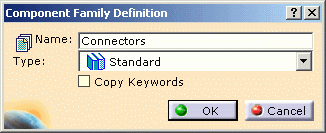
To know more about the Catalog workbench, refer to Using Catalogs. -
Click Add Keyword
 to add a keyword
defined as follows:
to add a keyword
defined as follows:Name: iswaterproof
Type: Boolean
Default Value: false.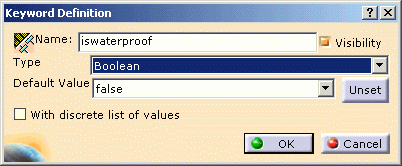
Name: pinnumber
Type: Integer
Default Value: 5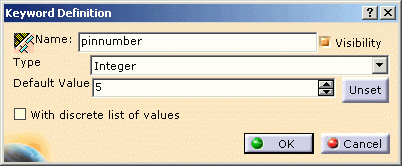
-
Validate the entries made and save the catalog.
-
Open the document containing the device you want to store to the catalog:
a jack for example. -
Select the Edit > Properties... menu item.
The dialog box opens: 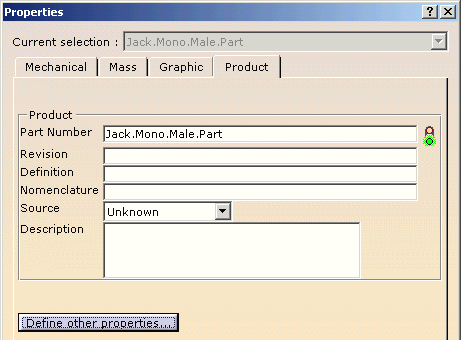
-
Click Define other properties...
The Define other properties dialog box opens.
To do so:- Select Boolean in the drop-down list and click New Parameter of Type.
- Change the name and value:
Create another property: - Select Integer in the drop-down list and click New Parameter of Type.
- Change the name and value: pinnumber and 5.
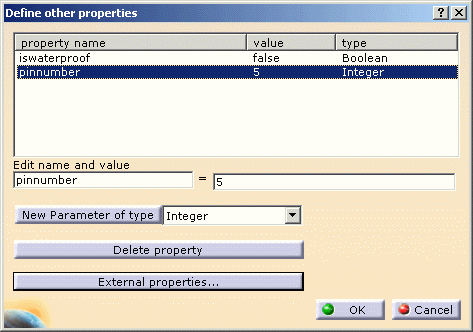
- Validate the entries made.
The Properties dialog box is updated: 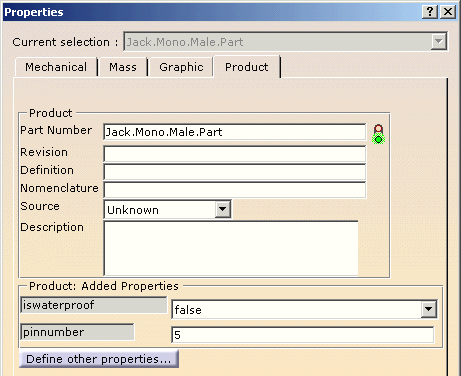
- Click OK to validate the added properties.

The document must be saved before being stored to the catalog.
-
Click Store Device
 .
. -
If need be, click the Browse button to select the catalog.
Here select Demo.catalog. -
Select the Connectors family using the combo list.
The light turns to green. -
Optional - Select Use Catalog/Electrical Objects Predefined Mapping, to take advantage of the mapping previously defined in the Tools > Options....

In the Tools > Options... > Equipment & Systems > Electrical Mapping tab:
- Select
...\online\elbug_C2\samples\Demo.catalogas the working catalog. - Define the mapping for the electrical objects:
Connectors mapped to Single Insert Connector type.
Refer to Mapping Definition.
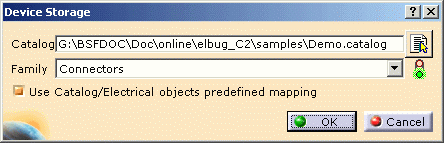
Note that this option is only available if electrical behavior has been added to the device reference, and not to an instance.
- Select
-
Click OK to validate.
The device has been added to the catalog taking into account the correct keyword values. 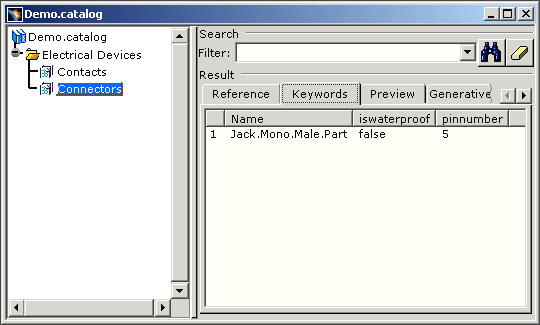
-
If you modify the value of a property, then use Store Device
 again, the keyword value is updated in the catalog.
again, the keyword value is updated in the catalog.
Otherwise, the mapping to the Part Number takes priority.