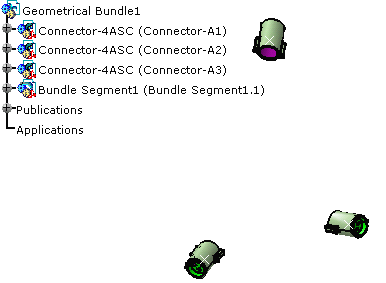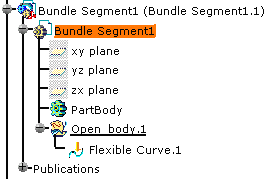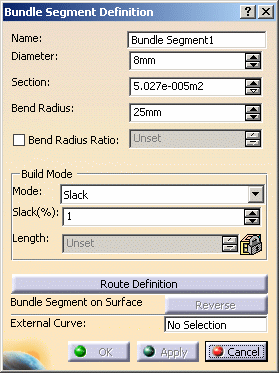-
Double-click to activate the desired product: Geometrical Bundle1
-
Enter a value in the Diameter field. The Section is automatically computed.
As an alternative, you can enter the Section, the Diameter will be computed.
A message warns you that the bend radius must be at least equal to the Diameter value to ensure the correct bundle segment route computation. -
Enter a value for the Bend Radius.
The Bend Radius is the minimum bend radius allowed for the bundle segment.
As an alternative, you can select the Bend Radius Ratio option and set the ratio: the Bend Radius is automatically computed. -
Select the Mode: for example Slack and give a percentage of slack.
The different options are: - Slack:
The bundle segment length is increased by the percentage indicated in the Slack(%) field. The Length box is unavailable. - Length:
The bundle segment length is indicated in the Length field. The Slack(%) box is unavailable. - Bend:
The bundle segment length corresponds to the minimum distance between the points defining its route. The Slack(%) and Length boxes are unavailable.
- Slack:
At this stage, bundle segment parameters are defined.
You now need to route the bundle segment to be able to complete the definition. This operation creates the geometrical representation of the Flexible Curve.
Note that OK and Apply are deactivated.
See Defining the Segment Route which explains how to route bundle segments.
- When you create a bundle segment on surfaces (keeping associativity
between the bundle segment and the underlying part):
- The Bundle Segment on Surface option is activated and
lets you change the side on which the bundle segment will be created.
To do so, click Reverse. - The bend radius and the build mode parameters (Mode, Slack(%) and Length) are not taken into account. These parameters are unavailable.
- Local slack management is not taken into account. Hence, this command
 is unavailable.
is unavailable.
- The Bundle Segment on Surface option is activated and
lets you change the side on which the bundle segment will be created.
- When you create a bundle segment between points created on-the-fly, slack management is not taken into account either.