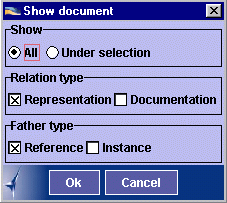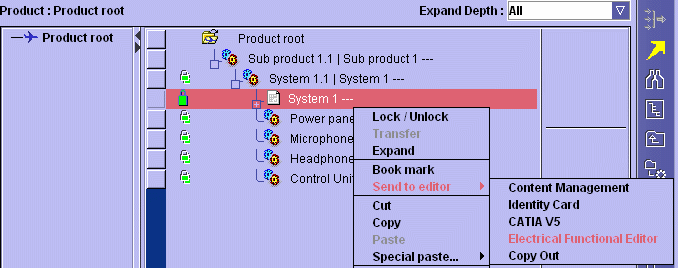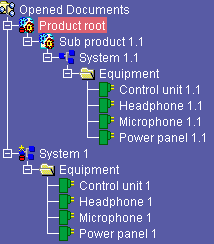-
Start
ENOVIA
V5.
-
In ENOVIA V5, click the
EFD button
 in the WebInfo area to start EFD within ENOVIA V5:
in the WebInfo area to start EFD within ENOVIA V5:
| An EFD document appears in the WebSpace. |
| To ensure that EFD is available in ENOVIA V5,
start EFD using the runEFD.bat command
once. This adds the EFD icon to your user preferences and ensures
it is available in the WebInfo area. |
-
Click the
ENOVIA Home button
 in
the WebInfo area.
in
the WebInfo area.
-
Open the Engineering Life Cycle folder and double-click
Product Class Editor.
The Product Class Editor displays in the ENOVIA Portal.
-
Expand the product class structure and open the product
containing the document of interest.
The Product Editor displays in the ENOVIA Portal.
-
Right-click the product and select Expand ->
Selection from the contextual menu.
The product is displayed in the second pane of the Webspace.
You now need to show all the documents under your product.
-
Right-click the product and select Document -> Show
from the contextual menu.
-
In the Show document dialog box, click the All checkbox
under Show.
-
Right-click the document containing the system of
interest and select Send to editor -> Electrical Functional Editor
from the contextual menu.
-
Switch to the Electrical Functional Design WebSpace.
The selected system is loaded.
-
Click the EFD button
 in the WebInfo area.
in the WebInfo area.
| You can now make appropriate modifications. |
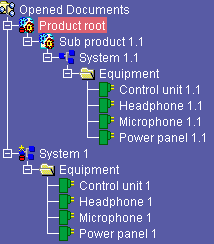 |
![]()