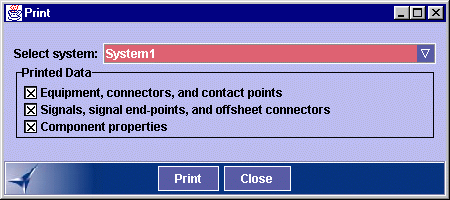Printing System Information
 |
This task explains how to print
system information.
Data can be routed directly to a printer or printed to a file. |
 |
-
Click the Print
button.
| The Print dialog box appears. |
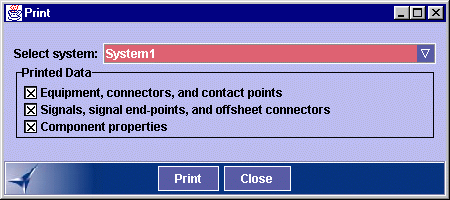 |
-
Using the Select system drop-down list, select the system
whose information you want to have printed.
-
Identify the information you want printed:
By default, system data about components including signals, and component
properties is printed. De-activate options if associated data is not
desired.
-
Click Print.
The standard Windows Print dialog box displays.
-
Select a printer or check the Print to file
check box.
-
If you checked Print to file, then enter the
name of the output file and click OK in the Print to File
dialog box,
Or,
If you selected a printer, set the Page range
and Number of copies then click OK in the Print
dialog box.
|
 |
Print options (paper
margins, etc.) can be set in the ElecAppli.properties file. |

|
![]()