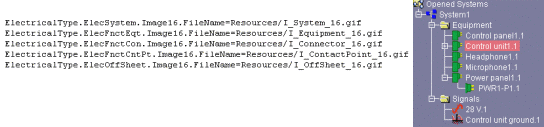Customizing Electrical System Functional Definition
for the Way You Work
You can customize the look and feel of the
Electrical System Functional Definition application to corporate practice. You
can, for example, change the appearance of icons or customize toolbars and
menus.
Customizing is done by editing:
- The ElecAppli.properties file
- Workshop files: there are two workshop files, one for webtree and the
other for specific application commands.
 |
This task explains how to customize Electrical System
Functional Definition for the way you work. |
 |
-
Edit the ElecAppli.properties file.
The ElecAppli.properties file:
- Lists icons used in document views. You can, if desired,
replace the icons with new ones.
Gif and jpeg image formats can be used.
- Lets you set permissions for electrical components. For
example:
ElectricalType.ElecSignalExtremity.usage=Modify
Permissions are: create (default), modify (you can modify but not
create new components), display (components are visualized but you
cannot create or modify them) and hide (the electrical type is
hidden).
Default type names are:
ElecSystem for electrical systems
ElecFnctEqt for equipment
ElecFnctCon for connectors
ElecFnctCntPt for contact points
ElecOffSheet for off sheet connectors
ElecUnknownType for unknow electrical types.
-
Set print options
(paper margins, etc.)
- Set CSV format parameters. The column separator and the list
separator in the Regional Settings Properties dialog box (Number
tab) under Windows must be the same. The default value is the
semi-colon.
- Set the number of attempts to connect to the server
(ServerElec.connectMaxRetry). The default value is 100.
|
-
Edit ElecAppli.workshop and ElecWebtree.workshop files.
These files:
- List toolbar and contextual menu commands. You can show/hide
these commands.
- Let you add commands.
- Let you change the appearance of command icons. You can, if
desired, replace the icons with new ones.
Gif and jpeg image formats can be used.
|
|
 |
To be able to use the Map Functional/Physical...
command, server parameters must be correctly set. For more information, see
the Electrical Library User's Guide. |

|
![]()