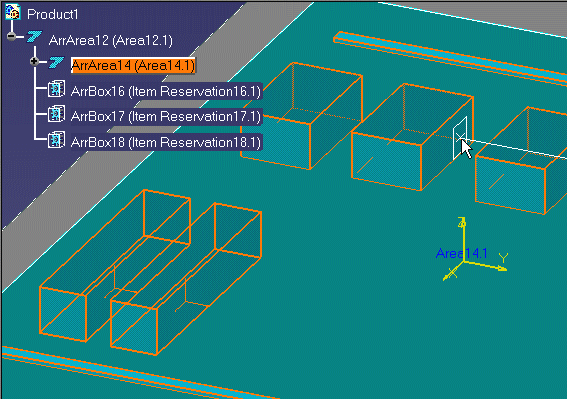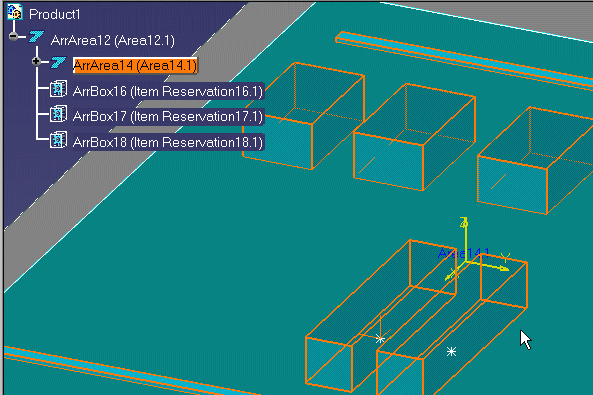|
This task shows you how to move
one or more objects to the opposite side of a selected plane, as a mirror
image. It also shows how to copy one or more objects to the
opposite side. |
 |
1. |
Select the object or objects you want to
move. (You can also select after Step 2.) |
|
|
2. |
Click the Mirror button
 . . |
|
3. |
The Reference panel displays if you
already have a reference plane defined (by useing the
offset plane
command).
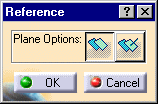
Click the New Reference Plane button and follow Step 4 to
define a new reference plane. Follow Step 4b if you want to use the
existing reference plane. |
 |
The Reference panel
will not display if you do not have a reference plane already defined. |
|
4. |
Define a reference plane across
which to mirror the object by doing the following: |
|
|
- Place your cursor over a geometric element that defines the
plane (for example, a construction plane, boundary, area contour, item
reservation).
As you move the cursor, a small white rectangle is displayed to show
the selectable planes, as shown below.
|
 |
If you do not see the
white rectangle, zoom out from the drawing. The white rectangle cannot be
displayed if the object under your cursor is displayed too small. |
|
|
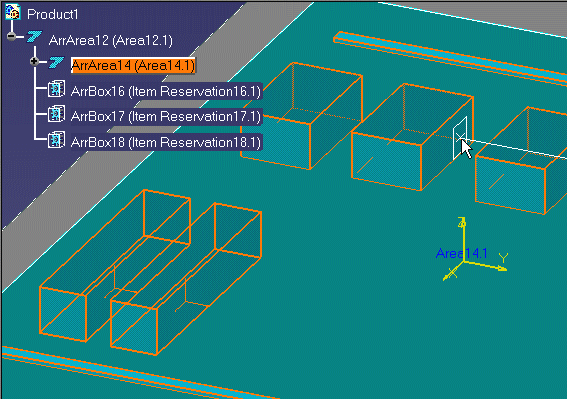
|
|
|
b. Click to select the plane.
|
|
|
The selected objects are mirrored to the other side of the plane, as
shown below.
|
|
|
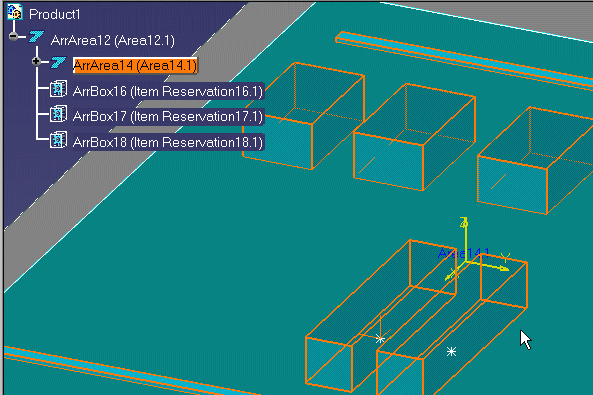
|
|
5. |
To Mirror and Copy the objects,
follow the steps outlined above and then click the Mirror and Copy
button
 . The selected objects
are copied to the other side of the plane. . The selected objects
are copied to the other side of the plane.In the illustration above, the selected objects stay where
they are and two similar objects are added to the other side of the
plane. |
|
 |
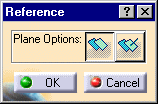
![]()