If it is not displayed, open the Getting_Started1.CATPart document.
-
Double-click Sketch.2 from the geometry.
The sketch is displayed in the Sketcher Workbench.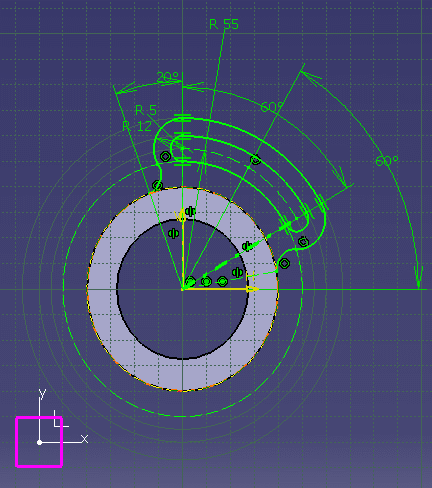
-
Move the sketch so that you can see the whole part.
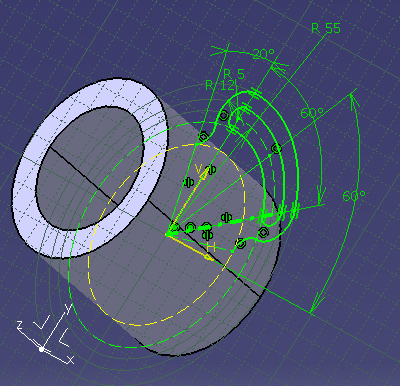
-
Click Cut Part by Sketch Plane
 from the Visualization toolbar.
from the Visualization toolbar. 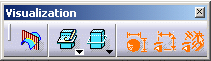
A piece of material has been hidden and some edges are now visible, which can let you now sketch the required profile taking these edges into account.
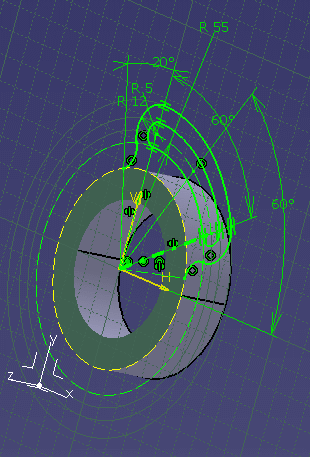
- To display the cut part again, simply click Cut Part by Sketch
Plane
 again.
again. - For more information on Cut Part by Sketch Plane, see Cutting the Part by Sketch Plane.