-
Double-click the conic you want to edit.
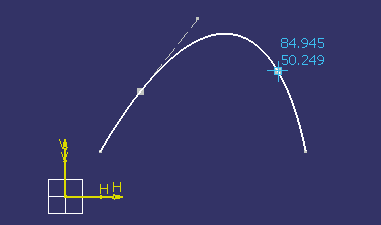
Changing the conic parameters
-
The Conic Curve Definition dialog box is displayed. Enter the new parameters you wish to apply to the conic curve. You can edit the following options as displayed in the dialog box.
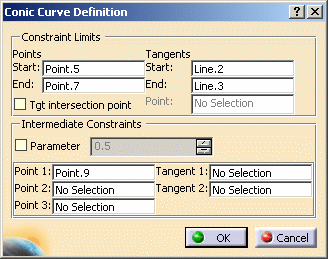
- Start and EndPoints: the curve is defined from the start point to the endpoint.
- Start and End Tangents: if needed the tangent at Start or Endpoints can be defined by selecting a curve.
- Tangent intersection point: indicates the point used to define both Start and End tangents. These tangents are on construction lines passing through Start or Endpoints and the selected point.
- Point: defines a point when checking the Tangent intersection point option.
Note that you will have to choose either a start and end tangents or a tangent intersection point.
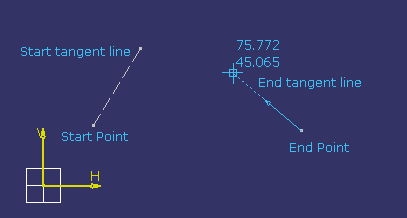
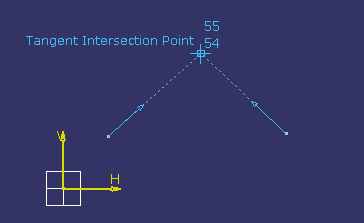
- Parameter: defines the value of the parameter. Ratio
ranging from 0 to 1 (excluded), which value is used to define a passing
point ( M in this figure) and corresponds to the OM distance/OT distance.
If the parameter = 0.5, then the resulting curve is a parabola.
If 0 < parameter < 0.5, then the resulting curve is a an arc of ellipse.
I 1 > parameter > 0.5, then the resulting curve is a hyperbola. - Points 1, Point 2, Point 3: defines the possible passing points of the conic. These point have to be selected in logical order after having define the Start an Endpoints.
- Tangent 1, Tangent 2: defines the tangency when it is applied to one of the passing points.
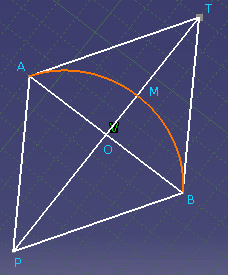
Applying constraints between the conic and another geometrical element
-
Click Constraint
 from the Constraint toolbar.
from the Constraint toolbar.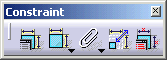
-
Select the two elements.
-
Right-click the second element and select Tangency.
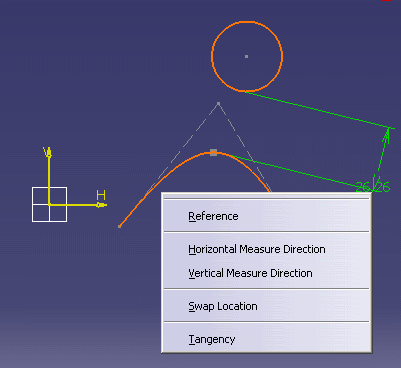
The tangency has been applied to the two selected elements.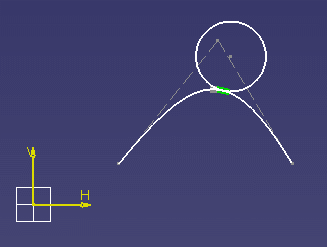
Inconsistent conics
If an element that belongs to the conic is deleted, the conic becomes
inconsistent (the conic color turns red).
As a result, when you exit the Sketcher workbench the Update Diagnosis
dialog box is displayed and an error message appears within the dialog box.
Just double-click the conic to re-edit it.
![]()