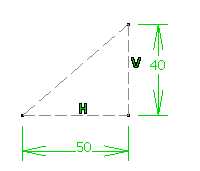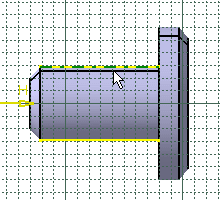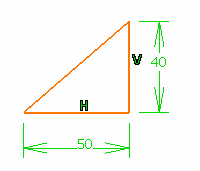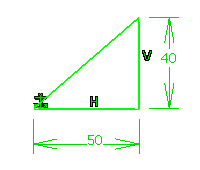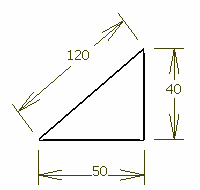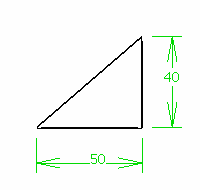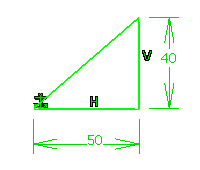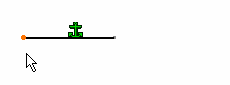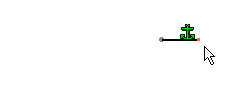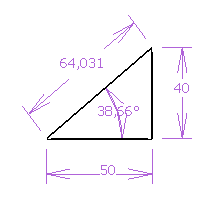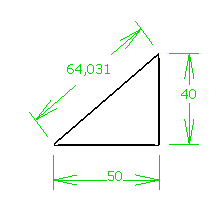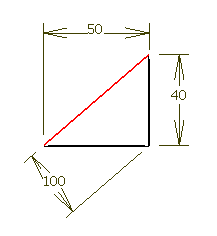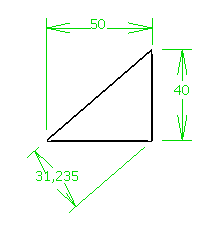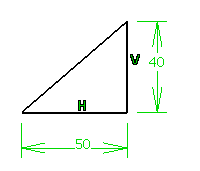| |
|
|
| |
Grey: Construction Element
|
| |
Elements that are internal
to, and only visualized by, the sketch. These elements are used as
positioning references. These elements cannot be visualized in the 3D and
therefore cannot be used to generate solid primitives. |
| |
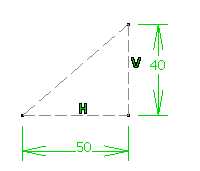 |
|
| |
Yellow: Non Modifiable Element
|
| |
For example, use edges, i.e.
edges obtained by projections or intersections. You cannot modify the
geometry of these elements unless you isolate them. For more
information, see Isolating Projections and Intersections.
|
| |
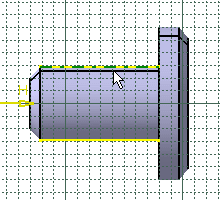 |
|
| |
Red Orange: Selected Element
|
| |
A
subgroup of elements actually selected (the Select icon
 is similarly active).
is similarly active). |
| |
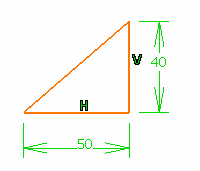 |
|
| |
COLORS And DIAGNOSIS
|
|
| |
White: Under-Constrained Element
|
| |
Constrained geometry is displayed in white. All the relevant
dimensions are satisfied but there are still some degrees of freedom
remaining.
For the purpose of the documentation, we have chosen to show
under-constrained elements in black, as our application background color
is white. |
Add constraints. |
| |
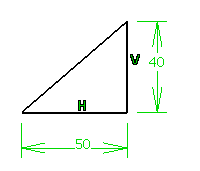
|
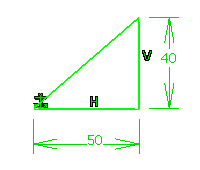
|
| |
Brown: Element Not Changed
|
| |
Some
geometrical elements are over-defined or not-consistent. As a result,
geometry that depend(s) on the problematic area will not be recalculated. |
Remove one or more dimensional constraints. |
| |
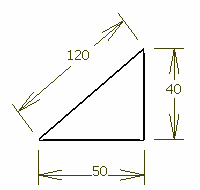 |
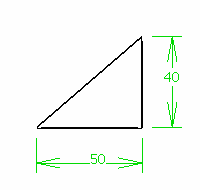
|
| |
Green: Fixed Element |
| |
The
geometry has been fixed using the Constraint Definition dialog
box or the contextual menu (right mouse button). |
|
| |
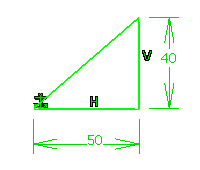 |
|
| |
Green: Iso-Constrained Element |
| |
All
the relevant dimensions are satisfied. The geometry is fixed and cannot be
moved from its geometrical support. |
|
| |
Geometry before and after being moved: |
|
| |
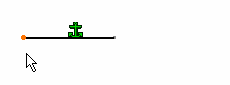 |
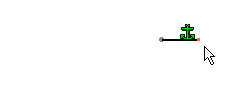 |
|
| |
|
|
|
| |
Purple: Over-Constrained Element |
| |
The
dimensioning scheme is over-constrained: too many dimensions were applied to
the geometry. |
Remove one or more dimensional constraints. |
| |
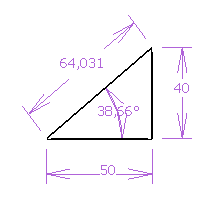 |
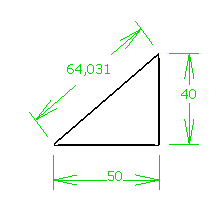
|
| |
Red: Inconsistent Element |
| |
At
least one dimension value needs to be changed. This is also the case when
elements are under-constrained and the system proposes values by defaults
that do not lead to a solution. |
Add dimensions. Set dimension value(s) properly. |
| |
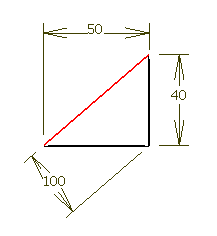 |
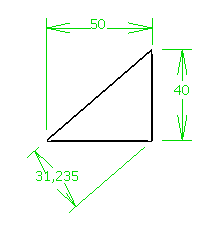 |