-
Click Sketch Solving Status
 in the Tools toolbar (2D Analysis Tools
sub-toolbar).
in the Tools toolbar (2D Analysis Tools
sub-toolbar).
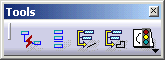
 .
.
The Sketch Solving Status dialog box is displayed. It indicates the overall status of the sketch geometry. In this case, the sketch is under-constrained.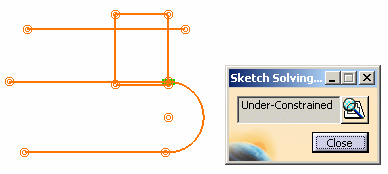
- On the sketch as well as in the specification tree, under-constrained and over-constrained geometrical elements (lines, points, etc.) are highlighted, and iso-constrained elements are displayed in a different color. This enables you to see easily which items are under/ over-constrained, and which are iso-constrained.
- In our example, all geometrical items are under-constrained; they are therefore displayed in red. There is a tangency constraint which is iso-constrained; it is displayed in green.
- If you wish, you can click Sketch Analysis
 in the dialog box to view a more
in-depth diagnosis specifying which individual geometrical elements
in the sketch are under-constrained (under-defined), over-constrained
(over-defined) or iso-contrained (well defined).
in the dialog box to view a more
in-depth diagnosis specifying which individual geometrical elements
in the sketch are under-constrained (under-defined), over-constrained
(over-defined) or iso-contrained (well defined).
-
Click the Close button to close the Sketch Solving Status dialog box.
-
From the specification tree, expand the Sketch.1 and then the Geometry nodes.
-
Multi-select all items under the Geometry node, and right-click them.
-
Select Selected objects > Fix from the contextual menu. All elements are now fixed.
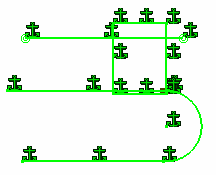
-
Click Sketch Solving Status
 again. The Sketch Solving Status dialog box now indicates that
the sketch is iso-constrained.
again. The Sketch Solving Status dialog box now indicates that
the sketch is iso-constrained.
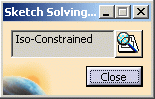
![]()