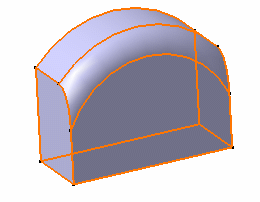![]()
Replacing a geometrical element with another one in the Sketcher workbench and no modification occurs in the 2D. Only the 3D geometrical elements which used the replaced 2D geometrical elements will be modified.
You can visualize the modifications when entering Part Design workbench.
-
Edit Sketch.1.
-
Right-click the element to be replaced and select Line.2 object > Replace...
The Replace dialog box appears.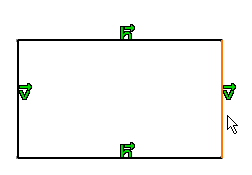
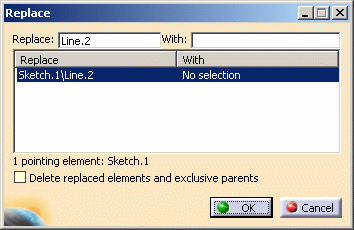
-
Select Line.1 as the replacing element.
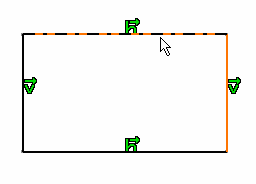
The Replace dialog box now appears as
shown here: Line2 will be replaced with Line1.
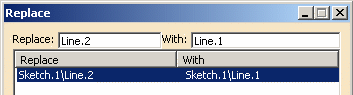
The geometry is unchanged.
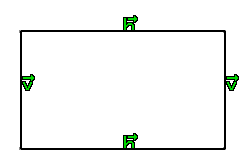
-
Click OK to confirm the change.
-
Click Exit
 .
.
The pad (created via the 2D geometry) is modified.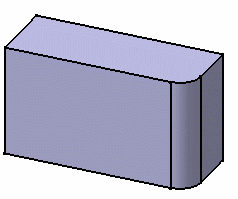
-
Close the document and reopen it.
-
Create a three points arc on the sketch geometry.
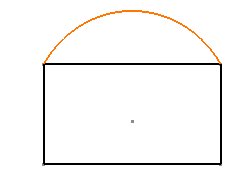
-
Select the arc created.
-
Select the Delete replaced elements and exclusive parents option in the Replace dialog box and click OK.
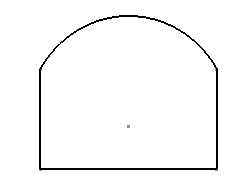
-
Click Exit
 .
.
The pad is modified.