By default, arc centers appear on the sketch and are associative. In case you create arcs by clicking, if you do not need them you can specify this in the Tools->Options dialog box. For this, go to Tools->Options, Mechanical Design > Sketcher option at the left of the dialog box (Sketcher tab).
-
Click Three Point Arc
 from the Profiles toolbar (Circle sub-toolbar).
from the Profiles toolbar (Circle sub-toolbar).
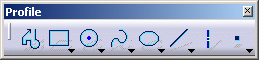
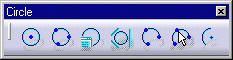
-
The Sketch tools toolbar will display one after the other values for defining the three points of the circle: defining the horizontal (H) and vertical (V) values of three points on the arc. Position the cursor in the desired fields and key in the desired values.
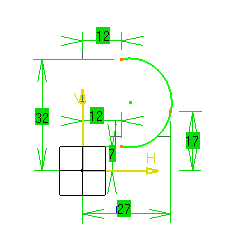
![]()