Output Formats
When importing Multi-CAD data within CATIA V5, a conversion is performed. Depending on the use of data you are going to have, you can choose whether to create CGR, CGR with canonical information or CATPart data.
With all these formats you can access to part user attributes using Edit -> Properties:
- Move the data (cf. limitations to move due to the associative mode)
- Clash detection
- Inertia and Volume calculations
Each format has its own limitations and advantages:
- CGR (Visu mode). CATIA Graphical Representation is the visualization format of CATIA V5. With this very light format, you can do approximate measurement and have access to all the basic DMU functionalities.
- CGR with canonical information which enable exact measurement and exact snapping (Visu Snap mode)
- CATPart (CATPart mode). It is a standard V5 CATPart which is locked, therefore you can use it as any other CATPart with the exception that you cannot modify it. You can just reference it.
Supported Features
- Access to part user attributes (via Edit->Properties)
- Move
- Exact positioning - Snap command - when using CATPart Mode
- The colors of SolidWorks/Parasolid parts are supported in CATPart mode,
- Clash detection
- Approximate measurements (or exact measurement with a CATPart)
- Inertia and volume calculations
Limitations
- SAG is not taken into account by SolidWorks server: approximate snap is not working in some cases.
- VDA-FS files which contain POLYGON entity type are not supported.
- Parasolid files containing more than 200 components cannot be imported into an assembly structure. You have to split those files in smaller files to import them successfully.
- In CATPart mode, multi-shells entities, i.e. entities with one external shell and one internal shell, are not transferred as such (as a part body) but as a geometrical set containing several faces.
SolidWorks data containing invalid characters
The conversion into CATPart mode fails if your SolidWorks data contain
characters invalid for V5.
To fix this issue, you can now apply the following methodology:
Go to Tools -> Options -> General -> Compatibility -> V4 Data
Reading >- Conversion V4/V5 -> Characters Equivalence Table Path to
specify a table for characters conversion.
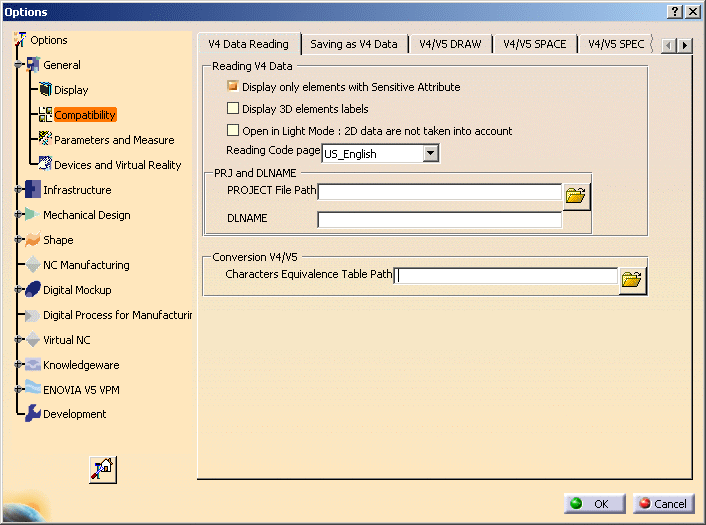
Fill in this table with the same information as for a V4/V5 conversion, plus the characters which are not supported in your files. The example below shows the content of the table to support "a umlaut" and "u umlaut" characters.
0x22 " _Inch
0x2a * x
0xB1 ±
_
0x2f / _
0x3a : _
0x3c < _
0x3e > _
0x3f ? _
0x5c \ _
0x7c | _
0xe4 ä
ae
0xfc ü
ue
(separator is a tabulation)
For more information on how to create the characters conversion table, please refer to the V4 Integration documentation.
Using CATPart Geometry Mode versus Visu Mode
The MULTICAx SolidWorks Plug-in supports CATPart mode, allowing for SolidWorks/Parasolid/VDA-FS parts to be imported as CATPart data files. In this mode, SolidWorks/Parasolid/VDA-FS parts data contained in the solid body are transferred into a CATPart.
As CATPart files are large and take more time to convert, the CATPart mode management is an optional feature.
CATPart Features and Limitations
The features and limitations of Multi-CAD CATParts are the same as the ones of locked V5 CATParts, which can be used as a reference but cannot be modified.
When to use the CATPart Mode
CATPart Mode is used when a user needs to perform exact positioning and exact measuring.
You should be aware that the conversion to the CATPart format requires more time than only generating the CGR (faceted format). In addition, CATPart files are larger than their corresponding CGR files. Therefore, it is recommended that CATPart mode is only enabled if exact positioning, exact measurement or putting constraints is required.