The Snap command projects the geometric element of a component onto another geometric element belonging to the same or to a different component.
Using this command is a convenient way to position components relatively to each other. Please note that the structure of a MultiCAD assembly must never be modified. Never move parts inside the assembly! You may only position the assembly relatively to another one.
-
Click the Snap button
 .
.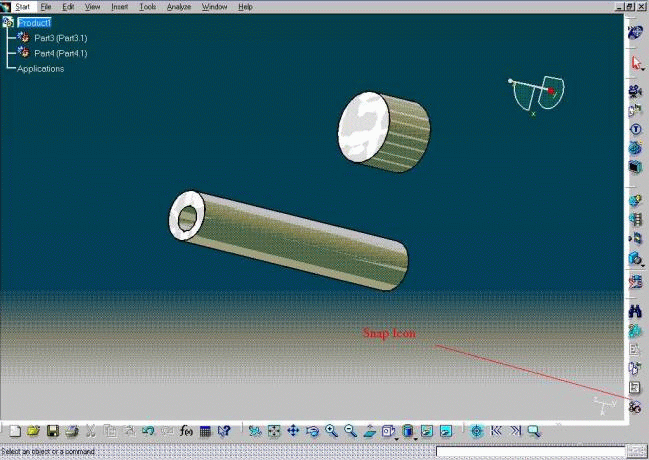
Once the Snap command has been activated, axis, planes or coordinate systems can be selected. Please refer to the Snapping Components section of the DMU Navigator User's Guide for a complete description of snap functionality.
-
Select an axis on Part4 (Part4.1):

-
Select an axis on Part3 (Part3.1):

The result is:

- The CATPart files will be written out into the directory indicated by the Output path section of the Tools > Options > General > Compatibility > External Formats.