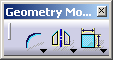- It is impossible to create constraints between 2D and generated elements via the Constraint Definition dialog box.
- In the Constraint Definition dialog box, you can only create constraints between similar elements (either between 2D elements, or between generated elements, but not between a mix of these).
-
Create a line in the opened drawing.
-
Select this line.
-
Click the Geometrical Constraint icon
 from the Geometry Modification toolbar.
from the Geometry Modification toolbar.
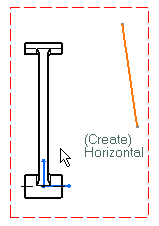
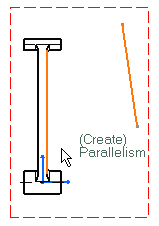
-
...right-click and select Perpendicularity in the contextual menu.
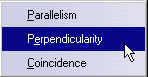
- The front view of the 3D revolution surface is not perfectly
positioned. See example here below:


- The 3D surface is not a regular one. See example here below.

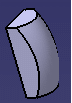
![]()