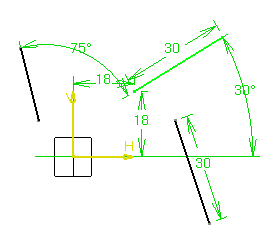-
Type in the Sketcher tools toolbar for the start point: H=18mm, V=18mm and press Enter.
![]()
-
Type in the Sketcher tools toolbar for the end point: L=30mm, A=45deg and press Enter.

The line is created.
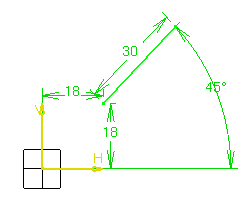
-
Double-click to edit the angle constraint.
The Constraint Definition dialog box appears.

-
Set the new angle Value to 30deg and click OK.
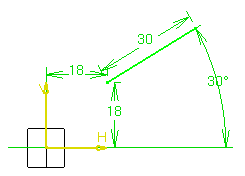
When you turn this red thick line into a construction line (from the contextual menu: Object.Line > Definition..., Construction line option in the Line Definition dialog box), the line will become a dotted gray line. Even though you then decide to make it a standard line back again (un-checking the Construction line option), the "red" and "thickness" attributes will not be assigned to the line. The line will be assigned its original attributes (white).
Defining Line Length/Angle Parameters
Once you have created one line, you can create any other and in the meantime use the length from the line first created or set this first line as an angle reference. For this:
-
Click Line
 .
.
-
Click to indicate the start point location.
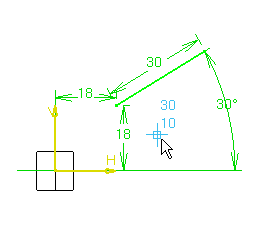
-
Click to indicate the end point location.
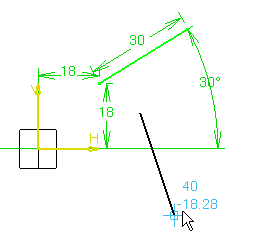
The new line is created with a length of 30mm.

-
Click Line
 .
.
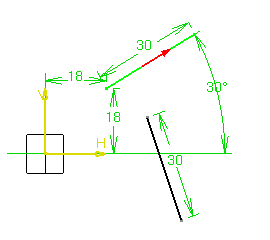
-
Type in the Sketcher tools toolbar for the angle line: A=75deg and press Enter.
-
Click to indicate the start point location.
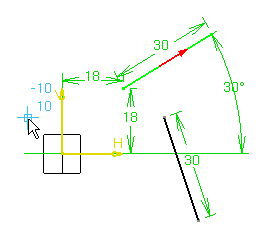
-
Click to indicate the end point location.
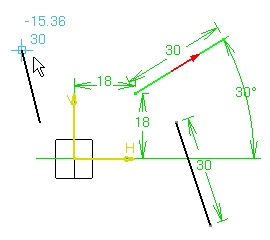
The new line is created with an angle of 75deg in relation to the first line reference orientation.