This functionality is not available with drawings created with version V5 R11 and later, nor with drawings created with older versions and whose standard has been updated or changed in V5 R11 and later. These drawings use the styles which are defined in the standard used by the drawing. Standards are managed by the administrator.
-
Right-click the element to be set as default when creating other elements of the same kind. For example, Text01.
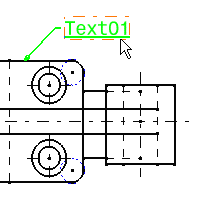
-
Select Set as default.
The options displayed in the various Properties toolbars (top of the screen) are automatically updated and display the properties corresponding to the selected element.
-
In the Style toolbar, select the Only User Default Properties option to specify that from now on, you do not want to use the options in the Properties toolbar as defaults.
The fields in the various Properties toolbars are deactivated and therefore cannot be modified.
-
Create a new text. For example, Text02.
The new text is automatically assigned the same graphical properties as the text set as default.
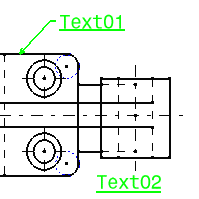
- At any time, you can edit (double-clicking) and modify one element to which graphical properties were applied. There are no links between the default element and the elements to which graphical defaults are applied.
- You can reset all the values assigned to all the elements. To do this, select Tools > Reset All Defaults in the menu bar.
- Only one text color can be taken into account when setting a text as default. For this reason, if you set as default a text which includes strings in different colors, only the global color will be taken into account. The global color is the color defined when selecting the text (without editing it) and applied through the toolbar or through Edit > Properties.
- Be careful: you can apply graphical properties only to
dimensions/annotations which are of the same type. For example,
properties set as default for angle dimensions will only apply to angle
dimensions.
- Dimensions: chamfer, thread, angle, cumulate angle, diameter (all types), distance (length included), cumulate distance (cumulate length included), radius.
- Annotations: text, text with leader, balloon, datum target, datum feature, geometrical tolerances.