Section views make drawings more readable by replacing the hidden elements of parts, including holes, with filled areas.
-
In the drawing window, click Offset Section View
 in the Views toolbar (Sections sub-toolbar).
in the Views toolbar (Sections sub-toolbar). -
Select the holes and points to define the cutting profile on the view. SmartPick assists you when creating the profile.
Note that selecting a circular edge, a linear edge, an axis line or a center line (for example, a hole) makes the view callout associative by default to the corresponding 3D feature. If you select a circle, the callout will go through the circle center. If you select an edge, the callout will be parallel to the selected edge.
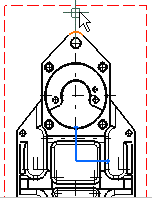
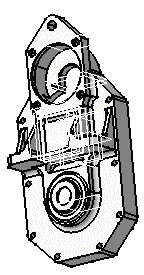

If you are not satisfied with the profile you create, you can, at any time, use the Undo  or Redo
or Redo
 icons.
icons.As you select the second point, the section plane appears and moves dynamically on the 3D part while you define the profile on the drawing. This section plane will automatically disappear when you double-click to end the callout definition.
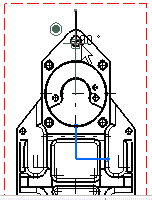

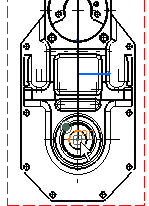
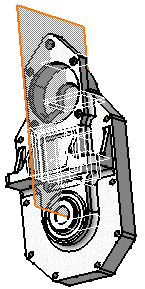
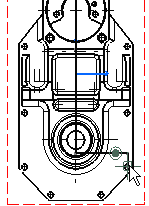
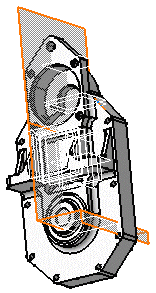
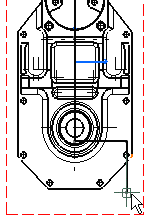
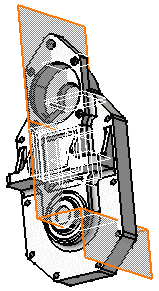
-
Double-click to end the cutting profile creation. A preview is displayed.
-
Define the section view position using the cursor.
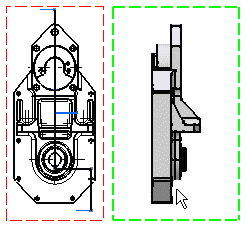
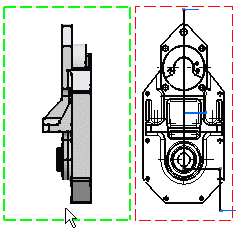

Positioning the view also defines the section view direction, as if it were a left or a right projection view. The direction of the callout blue arrows changes as you change the cursor position. -
Click to generate the view. A progress bar appears while the view is being created.
Using the cursor, you can then position the section view in order to align it, or to not align it, to the front view.
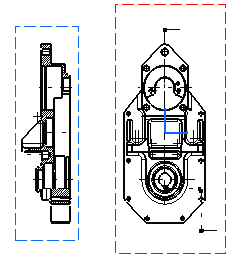
- The patterns which are used to represent sections are defined in the standards. For more information, refer to Pattern Definition in the Interactive Drafting User's Guide.
- You may modify the pattern (hatching, dotting, coloring or motif). For more information, refer to Modifying a Pattern.
![]()