-
Click Projection View
 in the Views toolbar (Projections sub-toolbar).
in the Views toolbar (Projections sub-toolbar).A preview of the view to be created appears. By default, the projection view is aligned to the front view. As you move the cursor, the preview keeps appearing, as long as you keep the cursor positioned at a possible projection view location (at the left, right, top or bottom of the red frame).
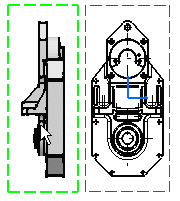
-
Define the projection view position, for example the right view position, using the cursor.
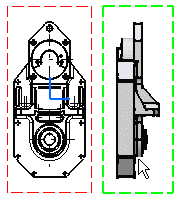
Note that the left view shown here was created and therefore positioned according to ISO standards and the First Angle Projection method. For more information, refer to Creating Views via the Wizard.
-
Click to generate the view. A progress bar appears while the view is being created.
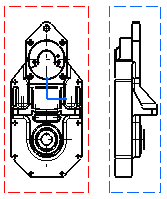
-
Click Projection View
 once again.
once again. -
Use the cursor to define the projection view position, for example the bottom view position, and click to generate the view. Once again, a progress bar appears during the view creation process. The views result as shown here.
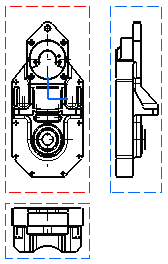
![]()