Projection views are views conceived to be drawn or projected onto planes known as projection planes. A transparent plane or pane of glass representing a projection plane is located parallel to the front surfaces of the part.
-
Double-click Projection View
 in the Views toolbar (Projections sub-toolbar).
in the Views toolbar (Projections sub-toolbar). As you move the cursor, a previewed projection view in a green frame appears on the sheet.
-
Define the projection view position by positioning the cursor at the desired view location, for example the right view position.
-
Click inside the green frame to generate the view.
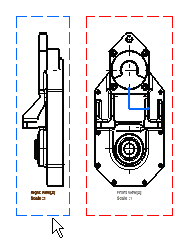

Note that the right view above was created and therefore positioned according to the first projection method. Projection methods are described in Creating Views via the Wizard. -
Define the bottom view position.
-
Click inside the sheet to generate the view.
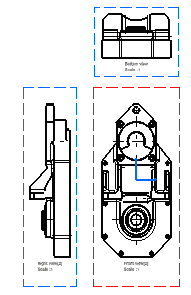
-
Click Projection View
 to end the projection view creation.
to end the projection view creation.
![]()