- You need to calculate a free space (volume) which will be assigned a new functionality (analysis...)(in box option)
- or a free space which corresponds to a capacity (in nearly closed geometry option)
-
(Optional)
You can automatically manage your free space result as alternate shape. For this:- Select Tools->Options from the menu bar.
The Options dialog box displays. - Expand the Digital Mockup category from the upper-left tree.
- Select DMU Optimizer item to display the corresponding tab.
- In the Free Space field, select the Manage as alternate shape and the Activate shape check boxes to turn on the options.
When the Activate shape option is turned on, the free space representation is the one visualized in the session.

- Select Tools->Options from the menu bar.
-
Click Free Space
 in the
DMU Optimizer
toolbar.
in the
DMU Optimizer
toolbar.
The Free Space dialog box and Free space box are displayed: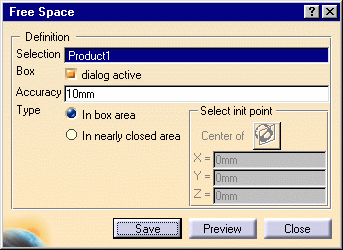
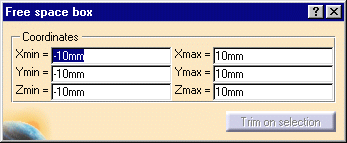
The box appears in the geometry area 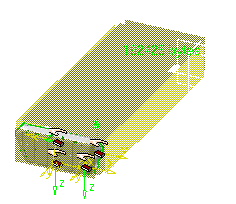
-
Select Product1
-
Keep the default type ( in box area)
-
Keep the default value in the accuracy field.

Note that if you change the accuracy value (because you are not satisfied with the first value you entered), you need to use the  command from the standard toolbar. You are still in the free space
command and you can then enter a new accuracy value.
command from the standard toolbar. You are still in the free space
command and you can then enter a new accuracy value. -
Define the free space, You can either:
- enter coordinates values in the Free space box,
- resize the box with the manipulators within the geometry area,
- or click

-
Click

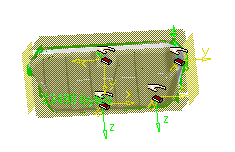
-
Click Preview to generate the free space. The progress bar is displayed letting you monitor and, if necessary, interrupt (Cancel option) the calculation.
The preview window shows the result: 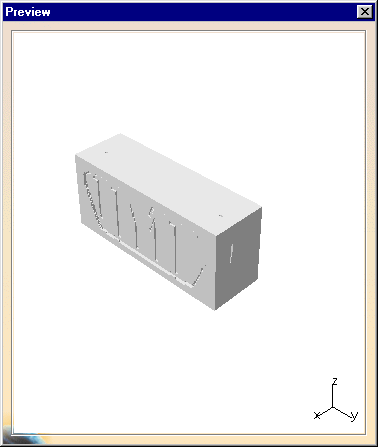
-
Click Save.The Save As dialog box automatically appears
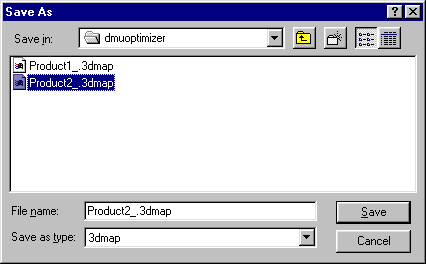
-
Enter a meaningful name and click Save to generate a 3dmap file.
-
Click Close
![]()