- How is the Thickness Representation Calculated?
- Case 1: offset 1 value>0 and offset 2 value>0 (or the opposite)
- Case 2: offset 1 value>0 and offset 2 value=0 (or the opposite)
- Case 3: offset 1 value>0 and offset 2 value<0 (or the opposite)
- Orientation Constraints Option
- Orientation Constraints Option Cleared
- Orientation Constraints Option is Selected (Automatic Mode)
- Orientation constraints Option Selected and Two Orientation Constraint Vectors
How is the Thickness Representation Calculated?
The thickness representation is obtained by:
- selecting the offset values depending on the surface design:
surface = solid (neutral- fibred)
surface = solid (surface limit)
The thickness value can take any positive or negative value
The following example aims at illustrating the impact of the offset values on the final result.
 |
Case 1: offset 1 value>0 and
offset 2 value>0 (or the opposite)
The surface is assigned offsets on both sides
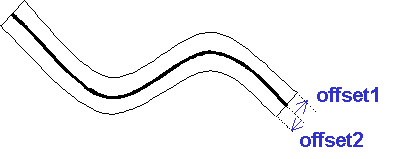 |
Case 2: offset 1 value>0 and
offset 2 value=0 (or the opposite)
The surface is assigned an offset on one side
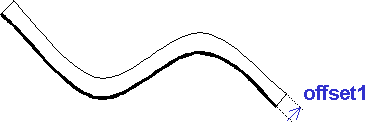 |
Now, if offset 1 value=0 and offset 2 >0 this is what you obtain:
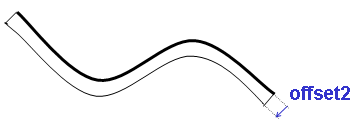 |
Case 3: offset 1 value>0 and offset 2 value<0
(or the opposite)
The surface is assigned an offset twice on the same side.
Now, if the offset values are opposite, both offsets are applied in the same direction.
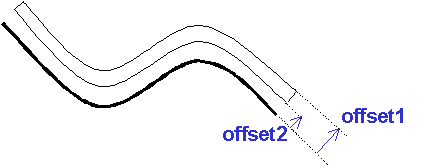 |
Orientation Constraints Option
Sometimes you will tackle with design inconsistencies. You can check the
orientation constraints option and/or define orientation constraint vectors
to force the offset orientation
This procedure can be used when different surface patches are assigned
opposite normal vectors.
The following example aims at illustrating the orientation constraints option.
Orientation Constraints Option Cleared
The default normal vectors define the offset orientation for each surface patch.
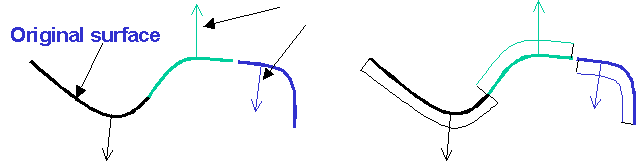 |
Result: If the surface patches are not correctly designed,
there might be gaps between the different surface patches. In this case,
you need to use the orientation constraints option (automatic mode)
NB. You should study the result preview carefully to detect
inconsistencies.
Orientation Constraints
Option is Selected (Automatic Mode)

The first default normal vector defines the offset orientation reference. This orientation is automatically propagated to the neighboring surfaces.
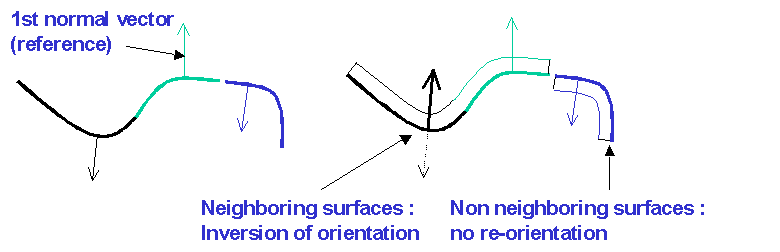 |
Result: If the surface patches are not correctly connected,
there might still be remaining gaps between surface patches. In this case,
you need to use the orientation constraints option and to define manually
constraint vectors.
NB. The surface patches are not correctly connected are highlighted
in the result preview.
Orientation constraints Option
Selected and Two Orientation Constraint Vectors
The orientation constraint vectors define the offset orientation references. This resulting orientation is propagated to the neighboring surfaces of each constraint
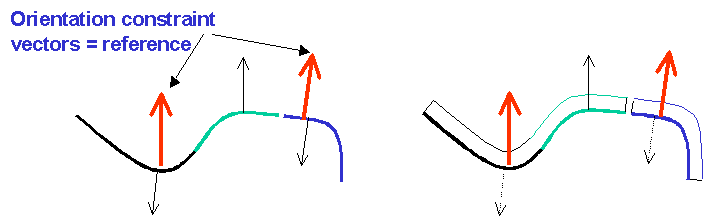 |