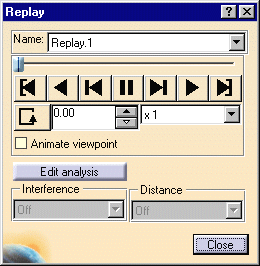
-
Open the camera window (Window->Camera Window) and tile the two windows to see the animation better.
-
Click the Play Forward button to run a continuous replay of the recorded viewpoints
or
click the Step Forward button to run a step-by-step of the recorded viewpoints. -
Adjust the sampling step.
Leaving the value at x1 replays the film in the number of steps defined when compiling the simulation. Increasing the value speeds up the animation, for example, setting the sampling step to x2 will replay the film at every second step.
![]()
For more information on Replay capabilities, see the Fitting
Simulator User's Guide.
![]()