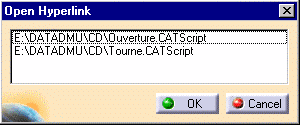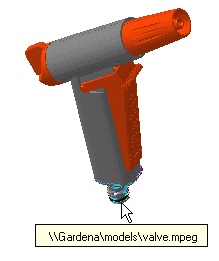-
Double click the desired hyperlink in the specification tree.
or
Click the Go to Hyperlinks icon
in the DMU Review Navigation toolbar, then select the object with the desired hyperlink or the desired hyperlink in the specification tree.
or
Select the object with the desired hyperlink or the desired hyperlink in the specification tree, then click the Go to Hyperlinks icon in the DMU Review Navigation toolbar.
or
Right-click the hyperlink and select URL object->Definition... from the contextual menu.
Note: The activated hyperlink will be the one corresponding to the active context. If the active context does not contain a hyperlink to the selected element, then nothing will happen.
Note: If more than one link has been created, the Open Hyperlink dialog box appears.
-
Select the link of interest, then click OK.
The linked file is displayed.
Note: As you point the cursor over a hyperlink object in the specification tree, a textual representation will be displayed indicating the URL associated to the hyperlink. You can deactivate this option at any time using Tools->Options->DMU Navigator... (see Customizing DMU Navigator, DMU Navigator).
![]()