The DMU Navigator settings page concerns the following settings categories:
Hyperlink representation
Name
![]() By default, this option is checked.
By default, this option is checked.
Scene Default Properties
Color
![]() By default, this option valuated to Green.
By default, this option valuated to Green.
Update
- move
- shape activation
- insert
- replace product
- delete product
- UI-activation modification
- graphic attributes modification
- Enhanced Scene activation
Update on Product Structure modifications and Scene activation
If the option is unchecked, some applicative data will not be automatically updated upon the above events. However, if the option is unchecked, performance will be faster.
![]() By default, this option is checked.
By default, this option is checked.
Publish
Browser automatically opened
![]() By default, this option is checked.
By default, this option is checked.
Spatial Query parameters
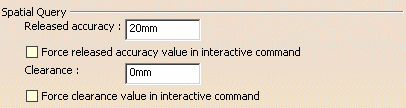
The clearance parameter defines an area around the reference selection within which all products are considered "nearby" and outside of which all products are considered "far away".
Released Accuracy
To force users of the Spatial Query command to use the defined Released Accuracy value, check the Force released accuracy in interactive command checkbox.
![]() The default value for Released accuracy is
20mm.
The default value for Released accuracy is
20mm.
By default, the Force checkbox is unchecked.
Clearance
To force users of the Spatial Query command to use the defined Clearance value, check the Force clearance in interactive command checkbox.
![]() The default value for Clearance is 0mm.
The default value for Clearance is 0mm.
By default, the Force checkbox is unchecked.
Import of applicative data
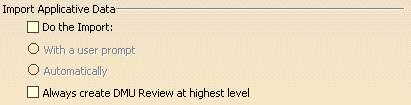
Do the Import
![]() By default, this option is unchecked.
By default, this option is unchecked.
With a user prompt
In order that a dialog box will appear enabling you to define a subset of applicative data to be inserted, click the With a user prompt radio button.
Automatically
To automatically insert the applicative data, click the Automatically radio button.
Always create DMU Review at highest level
![]() By default, this option is unchecked.
By default, this option is unchecked.
Fast Clash detection
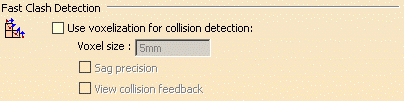
Use Voxelisation for collision detection
![]() By default, this option is unchecked.
By default, this option is unchecked.
Voxel size
![]() By default, this option is valuated to 5mm.
By default, this option is valuated to 5mm.
Sag precision
![]() By default, this option is unchecked.
By default, this option is unchecked.
View collision feedback
- If you select a voxel size and check the View Collision Feedback button, then you obtain a clash detection with a voxel precision of the specified size, with clashing parts highlighted and the center points of the voxels appearing in red.
- If you select a voxel size and uncheck the View Collision Feedback button, then you will obtain a clash detection with only the clashing parts highlighted.
- If you select sag precision and check the View Collision Feedback button, then you obtain a clash detection with the precision of the sag, with clashing parts highlighted and the intersection curve of the clashing parts appearing in red.
- If you select sag precision and uncheck the View Collision Feedback button, then you obtain clash detection with only the clashing parts highlighted.
![]() By default, this option is unchecked.
By default, this option is unchecked.
DMU Review default properties
Name
![]() By default, this option is valuated to the string DMU Review.
By default, this option is valuated to the string DMU Review.
![]()