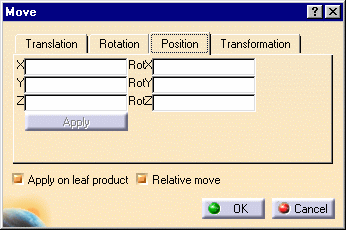- by entering the position values and specifying the axis angle values
- by selecting a geometric element to define the rotation axis and entering the angle value (not described in this scenario)
-
Click the Translation or Rotation icon
 .
.
The Move dialog box is displayed.
![]()
-
Click the Position tab.
-
Select the component to be positioned, i.e. GARDENA,NOZZLE_2_2.1
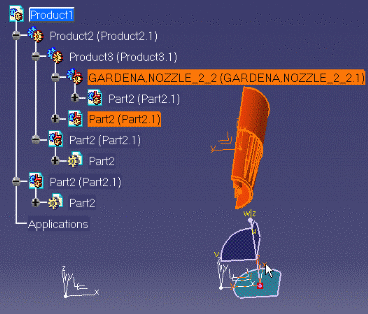
![]()
![]()
-
Enter values for x, y and/or z to define the position e.g. enter 0.
-
Specify angle values for RotX (e.g. 0deg), RotY (e.g. 50deg) and RotZ (e.g. 0deg).
-
Click Apply.
The selected component is positioned accordingly.
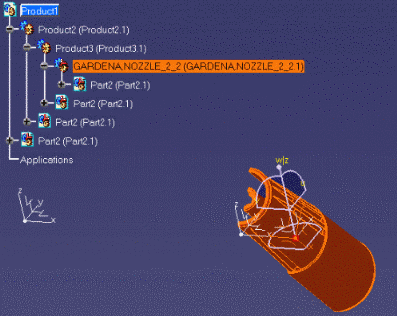
-
Click OK when satisfied.
![]()