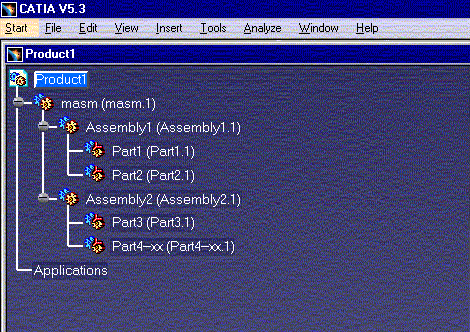.idi files generated from IDEAS native data are supported.
The example below is given for one file extension. The operating mode is the same of all file extensions.
-
Open an existing or empty product structure document.
-
With the right mouse button, select the product under which the I-DEAS model is to be imported from the Product Structure.
-
From the Insert an Existing Component dialog box, set the Files of type field to .idi and navigate to the directory where the I-DEAS model files are present.
-
Select the model file to be imported. The model will be imported under the selected product.
-
If the model file contains multiple top level assemblies, each assembly will be made the child of a dummy top level assembly, with the name of the input model file in the product structure. If the model file contains only parts, the converted CGR file will become the child of this dummy assembly.